Unlike many torrent clients, it does not hog valuable system resources A torrent file is nothing more than a plain text document that contains information used by a BitTorrent client to initiate a connection with a swarm of users (seeds and peers). If you only upload a torrent file to your tracker and never seed the torrent, people will never be able to actually download the torrented files from you. By seeding a torrent, you announce to the tracker that you have the complete file or fileset and are available to provide these files for download to other users (peers) 1. File > Create new Torrent (or CTRL + N) 2. Select the files and or directories 3. Trackers: This is probably the hard part for most people. But it’s pretty easy, just put in one of the popular public trackers. You can use one or more trackers, but in general one is enough. Here are some good trackers at the moment: http://tracker.openbittorrent.com/announce Put one of these in the tracker box 4. Do NOT tick the private torrent box (unless you’re using a private tracker) 5. Save the torrent and send it to your friends or post to the site where you wish to upload the torrent & send the URL to your friends which will also available to the public. Tip: {The Tracker A tracker is an application or script on a system that relays connection information about peers on a given torrent. However, it is most important since without it BitTorrent clients would not know how to find other clients sharing the same files. µTorrent knows which tracker to contact by reading the announce URL in the torrent. Trackers generally look like any other internet address (http//somewebaddress:portnumber/announce). If you need a tracker you may:
BitTorrent is a peer-to-peer file sharing (P2P) communications protocol. BitTorrent is a method of distributing large amounts of data widely without the original distributor incurring the entire costs of hardware, hosting and bandwidth resources. Instead, when data is distributed using the BitTorrent protocol, recipients each supply data to newer recipients, reducing the cost and burden on any given individual source, providing redundancy against system problems, and reducing dependence upon the original distributor.
http://en.wikipedia.org/wiki/BitTorrent
Download with a BitTorrent client-µTorrent
See PeerBlock is a type of program known as an "IP Blocker"
See Tor anonymity online for download & upload concerns.
Anyone can download and run the Tor server software. If running every client as a server as well is a problem, simply have the tor server enable by choice in the client software (such as the way kazaa used to employ with a pop up on the first run of the program asking you if you wanted to run as a server.) You'd have the same effect as the bit torrent community.But the reality of a group of bit torrent users all running through Tor results in >50% loss in performance. Mainly because you are sending your packets, in addition to anonymous packets from other Tor users.But,.. for some people the added measure of security provided by anonymity may be worth the slower downloads.
Download µTorrent now - It's Free.
For Windows 95 (Winsock2), 98/ME, NT/2000, XP, 2003,Vista & Wins 7.
See also µTorrent enhancerA beginner's guide to BitTorrent
Setting up µTorrent for your internet connection
http://www.utorrent.com/guides.php
Improve BitTorrent Download Speeds
This guide has been updated for uTorrent 1.6. Different versions may vary.
Contents:
1.0 Why are my downloads going slow?
- 1.1 Reason 1: Your ISP is limiting your download speed
- 1.3 Reason 2: You have a “NAT Error”
--> 1.3.1 How do I know if I have this problem?
2.0 Fixing a NAT error
- 2.1 Switch off UPnP
- 2.2 Configure Your XP Firewall (ICF: Internet Connection Firewall)
--> 2.2.1 Configure ICF in SP1
--> 2.2.2 Configure ICF in SP2
- 2.3 Configure Your Router
- 2.4 Configure Microsoft Internet Connection Sharing (ICS)
- 2.5 Configure Your Firewall
3.0 Multiple BitTorrent users on a LAN
4.0 Other things that could be wrong
5.0 Asking for further help
1.0 Why are my downloads going slow?
1.1 Reason 1: Your ISP is limiting your download speed
Some ISPs are limiting download speeds by controlling the bandwidth allocated to traffic using the default BitTorrent ports, which are 6881 to 6999.
This is not just a problem for those who have nasty ISPs, it affects everybody. To avoid ISPs from damaging the efficiency of a torrent with their controls, some stringent tracker owners are blocking users trying to connect on the standard ports.
So whether your ISP is limiting you or not, all BitTorrent users should stop using the default ports.
For simplicity, this guide recommends the use of port 16881. Adding a 1 to the start is simple administratively, and is in a range unlikely to be used by other programs.
You then need to set up your client to use the new port.
uTorrent
Options -> Preferences -> Connection
-> Type 16881 for the port number for incoming connections. Untick the box for Randomize Port.
Whatever client you use, make sure you update anywhere else you have entered the port numbers to account for the change.
By completing this section, you have helped to avoid problems later down the line, but this will not solve the majority of slow downloads. Therefore, move on to reason 2.
1.2 Reason 2: You have a “NAT Error”
BitTorrent works on a credit system. By uploading parts of a file to other people, they allow you to download parts of the file from them. This is BitTorrents anti-leech measure. However, if you have a problem with your NAT (anything between you and the internet, such as a router or firewall), you will not get credit for what you are uploading. The only downloading that you can do is from people who upload a small amount to you in the hope that you will return the favour. Since their client will not recognise your response if you have a NAT problem, then they will stop uploading to you shortly after. This is what is causing your problem. You may also notice that torrent speeds go very high for 5 minutes, before slowing back down to 0-5kb/s.
1.2.1 How do I know if I have this problem?
You might not have a problem at all. Before continuing with this guide, leave your torrent running for at least ten minutes. If the speed hasn't picked up, stop and restart the torrent. If that fails, try at least two other torrents. If you are still having problems, continue on...
Start to download a file using your chosen client.
uTORRENT
Wait a while for the torrent to get started; this may take up to five minutes.
On the status bar, look for either a yellow warning triangle, or a green dot. If there is a yellow warning triangle, then you need to configure your firewall/NAT/router. If it is green then all is OK and your slow downloads are being caused by something else.
uTorrent can also check your configuration for you.
Select “Options” -> “Speed Guide…”
Check the current port is set to the port used in the first section, i.e. 16881.
Click “Test if port is forwarded properly”.
If you get an error, then continue to follow this guide. If the port is correct set up, then skip to the section 4.0 – “Other things that could be wrong”.
Resolve port forwarded error with PFConfig or go to 2.0
PFConfig - Pass the uTorrent port test!
Automatically forward your ports with PFConfig. PFConfig can make your router pass the uTorrent port test. If uTorrent is telling you that your port is not open, you can skip the work and just use PFConfig. With PFConfig, you don't have to learn how to setup your router. It's so easy to use, you just pick uTorrent from a list, type in your port and say 'Update Router'. PFConfig supports 100's of other applications as well.
System requirements:What it doesn't do
Windows 98/2K/XP/03/Vista
with Internet Explorer 6.0 or later and a supported router .
Download PFConfig
PFConfig Version 1.0.144.zip
2.0 It’s showing yellow / warning triangle, I have a NAT error – what do I do?
You need to configure your computer and/or network to accept incoming BitTorrent port connections. The tracker port is 6969. If this port is not correctly configured, downloads will not start at all. The download/upload ports used in this guide are 16881-16889. It is these ports that are causing your problems.
2.1 Disable UPnP
Universal Plug and Play (UPnP), it is a feature that works with some compatible routers to open the required ports automatically. However, some routers, even if they are compatible with UPnP, have problems with this.
uTORRENT
Options -> Preferences -> Connection
Deselect “Enable UPnP port mapping”.
2.2 Configure Your XP Firewall (ICF: Internet Connection Firewall)
Please go to the appropriate sub-section.
- “Configure ICF in SP1” if you have NOT installed Service Pack 2
- “Configure ICF in SP2” if you have installed Service Pack 2
2.2.1 Configure ICF in SP1
Open up your “Network Connections”. Right click on your internet connection or LAN connection and select “Properties”.
->Select the “Advance” tab
->If the “Internet Connection Firewall” is not ticked, then this is not your problem. Research into whether you need the XP firewall or not and jump to "Configure Your Router" below. If it is ticked, please continue:
->Click “Settings…”
->On the “Services” tab press “Add…”
->Description of service = BitTorrent
Name or IP address of the computer hosting this service on your network = 127.0.0.1 (this means "the local machine.")
External Port number for this service = 16881
Internal Port number for this service = 16881
TCP/UDP = TCP
-> Press OK.
-> With uTorrent, make sure Options -> Preferences -> Connection -> "Port used for incoming connections” is equal to 16881.
Check if the torrent/health has gone green. If not, move on to section 2.2.
2.2.2 Configure ICF in SP2
-> Open your Windows Control Panel and select “Security Centre.”
-> Scroll down to the “Manage security settings for:” section and select “Firewall”
-> Decide whether you want to keep the firewall on or off. Make an informed decision based on more than the information provided by Microsoft. If you decide to switch it off, then do so and move onto section 2.2. Otherwise, continue this section.
-> Select the “Exceptions” tab.
-> Select “Add Port…”
-> Name: = BitTorrent (or anything of your choice)
-> Port number: = 16881
-> TCP/UDP = TCP
-> Press OK.
-> With uTorrent, make sure Options -> Preferences -> Connection -> "Port used for incoming connections” is equal to 16881.
Restart the client and wait five minutes. Check if the health has gone green or that the warning triangle has vanished. If not, move on to section 2.3.
2.3 Configure Your Router
If you are on a LAN with a router or hardware firewall, you may need to configure it. You need to forward BitTorrent’s connection ports to your specific PC on the LAN.
If your connection is shared using Microsoft Internet Connection Sharing (ICS), go to section 2.3.
There are too many routers to cover in this guide, so it is time to head to Google. Search for port forwarding, BitTorrent and the name of your router. Lots of manufacturers provide specific information on their sites. A generic guide to port forwarding for most routers can be found at PortForward.com.
-> With uTorrent, make sure Options -> Preferences -> Connection -> "Port used for incoming connections” is equal to 16881.
Restart the client and wait five minutes. Check if the health has gone green or that the warning triangle has vanished. If not, move on to section 2.4.
2.4 Configure Microsoft Internet Connection Sharing (ICS)
If you are sharing an internet connection using ICS, then you will need to forward the BitTorrent ports.
Windows 2000 users, click here for information on forwarding (mapping) ports.
Other users:
Shock Systems used to provide a useful tool called “ICS Configuration” for changing the settings of ICS to allow full BitTorrent access to a second computer. You can download a copy here thanks to Zeropaid member cpugenuismv.
-> Install the program on the serving computer and run it
-> Click “+ Add”
-> Name = [whatever you want, e.g. BitTorrent]
-> Target = Local IP of machine running BitTorrent, e.g. 192.168.0.2
-> Description = [whatever you want, e.g. “allow BitTorrent for 192.168.0.2”]
-> On the “Ports” tab, slect “+ Add”
-> Select “Port Range” from the drop-down box
-> Enter “16881” and “16889” into the relative boxes
-> TCP/UDP = TCP
-> Data translation = NORMAL
-> Press “OK”, Press “Enable”, Press “OK”.
-> Close everything and reboot the PC.
The settings will be saved in your registry. There is no need to open ICS Configuration with ICS.
-> With uTorrent, make sure Options -> Preferences -> Connection -> "Port used for incoming connections” is equal to 16881.
Restart the client and wait five minutes. Check if the health has gone green or that the warning triangle has vanished. If not, move on to section 2.5.
2.5 Configure Your Firewall
As with routers, there are too many to cover here, so time to head to Google. Unlike with other sections to this guide, ports only have to be opened, rather than forwarded.
With uTorrent, open port 16881.
3.0 Multiple BitTorrent users on a LAN
The same port can not be forwarded to different computers, so decide who gets which ports, for example:
192.168.0.2 = 16881
192.168.0.3 = 16882 etc.
Set up your router or ICS to forward the ports to the chosen computers.
Now you need to set up the BitTorrent Clients:
uTORRENT
Options -> Preferences -> Connection -> is equal to 16881.
-> Set "Port used for incoming connections” to the port number that is being forwarded to that computer. Taking from the above example, computer 192.168.0.3 would enter 16884.
-> Press “OK”
-> Repeat for all users.
4.0 Other things that could be wrong
Try limiting your upload if you have ADSL/DSL. Sometimes BitTorrent can try to upload so much that it floods your upload, making it difficult for incoming connections. Slyck.com explains further:
It might seem strange to hear that your upload speed can directly affect your download speed, but it can, and quite dramatically. The reason behind it is based on the way the Internet works. When you download a file (or in this case, chunks of a file), your computer sends a tiny message back to the source computer, called an ACKnowledgement packet. These ACK packets tell the source computer that chunk #1 has arrived OK, please send #2. When #2 is down, it sends another, and so on. The source computer will not send #3 until it gets the ACK from #2. It uses a small amount of your upload bandwidth to do this. This works fine when downloading files off the Internet, but with P2P, you tend to upload as well.
This is especially true with BitTorrent – because you upload as well. If done efficiently, downloads can be very fast. The problem lies with the fact that you upload *so much* that the ACK's do not get sent out fast enough, which slows your download. The simplest way to solve this is to limit your upload bandwidth. 80% of the maximum is usually recommended, but I find I can set it to 90% with no adverse effects. This gives your ACKs a bit of breathing space to get out with.
See Related Article at end page for alternativeTips
Optioning files in downloading
At toolbar-Click options for Show Detailed Info
It will appear at the bottom parallel
Move cursor to dividing line to drag upward to your desire portion
Click Files tab
Right click on any files to select Priority 0r Don't Download
Search for files in BitTorrent format with Torrent Harvester 0.7b.(Update
8:41 AM 07-Oct-07
Use in conjunction with µTorrent client.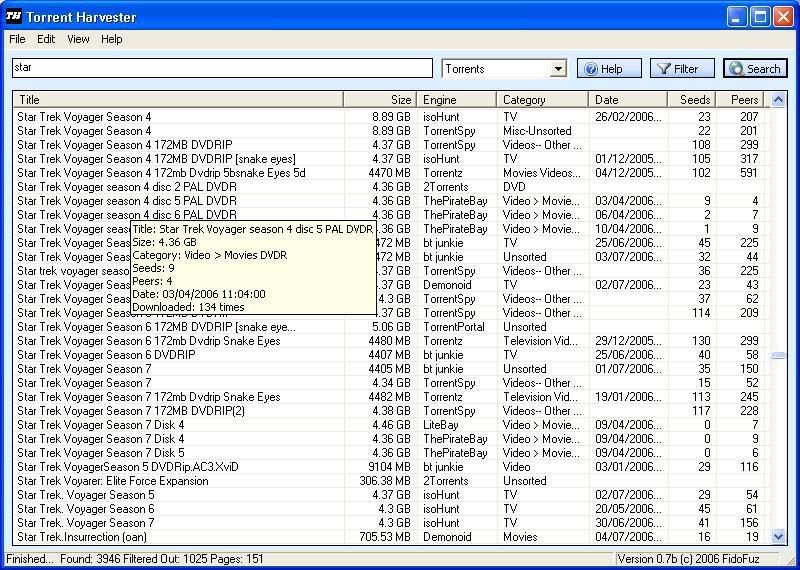
(Click on image to enlarge)Find thousands of movies,
Download Torrent Harvester
TV shows, MP3s, and games
at BitTorrent.com
Torrent Harvester is a search program for any type of file contained on a web page. It is not limited to searching for Torrents and can search for any type of file given the proper Engine file. It was developed with flexibility in mind. There is nothing hard-coded for a particular web-page, all Engine information is stored in user-modifiable XML files or through the included Engine Designer. This makes it possible for users to add Engines for their own favourite Torrent sites, or indeed any sites which list information.Released: June 17, 2006 Publisher: FidoFuz Homepage: Torrent Harvester Downloads: 45,466 License: Freeware OS Support: Windows (All) Requirements: .Net Framework 1.1 Uninstaller?: Yes Skin Support?: No
Torrent Harvester website (http://TorrentHarvester.awardspace.com) is no longer accessible.
When you click on the check for updates, you'll only get an error message saying "The underlying connection was closed: Unable to connect to remote server."
Fix your Torrent Harvester to allow engine updates as follows:
1. Run Torrent Harvester.
2. Go to Help -> Check for Updates from the menu bar.
3. Change the "Update from website" link from http://TorrentHarvester.awardspace.com to http://torrentharvester.007ihost.com
4. Click the Check button and it should be able to check for Torrent Harvester engine updates.
Tip: Upon getting results from your search, select & right- click the title & click details. Many a time the web page shows "Invalid Torrent ID! Try using the search". Type the same wanted title in the search box & you will get to the available download.The official website is no longer accessible and the engines update doesn’t work as well. When the BitTorrent tracker websites made any changes, Torrent Harvester wouldn’t be able to search for torrents on that website unless you fix the XML engine file. It shouldn’t be difficult because you can edit it with Notepad and it’s fairly easy to understand the code even if you don’t know programming.
Latest 9:57 AM 07-Oct-07
Excerpt from Mininova Forum
I have also just moved home (still in Scotland though) and currently do not have an internet connection to get a new host sorted out, but I'll get to it asap. I will also have to create a new forum as awardspace do not seem to be allowing me to retrieve the support forum database.
I have registered the URL www.torrent-harvester.com so when I have it up and running again with a new host, I will be able to change hosts more seamlessly if necessary. I personally believe awardspace are being a bit anal by cancelling my account and not allowing me to retrieve the forum database. The site had no torrents whatsoever and is simply a tool which allows the user to search websites. Although most of these websites are torrent sites, it is not exclusively a torrent searcher.
FidoFuz
Alternatively use Convivea - Bit Che - Torrent Search
Want to make sure you are downloading the highest quality film? Check the name of the best release group at www.vcdquality.com before searching for the file on your favourite BitTorrent site.
Torrent Sites:-
The Pirate Bay - The world's largest BitTorrent tracker
-> Swedish based BitTorrent tracker, which carries original content on their own trackers. <- Mininova - The Ultimate BitTorrent Source!
-> Mininova is now the most visited BitTorrent site acording to some reports. Highly recommended <- myBittorrent - The Real BitTorrent Search Engine
-> Perhaps the most updated BitTorrent site on the web. Provides the multi-tracker benefits of isoHunt in a simple and easy to use environment. <- ISO Hunt - IRC and BitTorrent Search Engine
-> ISO Hunt scours over 80 torrent sources for torrent files. They also have their own listings. This gives a huge number of available torrents.
Torrent Spy - The Most Advanced Torrent Search Engine
-> The makers of IRCSpy bring you TorrentSpy <- NewTorrents.info - Yor 0day Source
-> Basic Suprnova style torrent site.<- TorrentBox - Your best source for torrents!
-> Smaller site with tracker, but with all the basics of a torrent site. It has been around for a while, but still lacks content. Now part of the isoHunt empire <- http://www.torrents.co.uk/
www.btefnet.com - TV
www.tvtorrents.tv - TV
http://www.pwtorrents.net/tracker/index.php - Wrestling
http://www.zcultfm.com/ - Comic books
The TorrentChannel / Television entertainment for the whole family!
Let the torrent live. SEED!
Seed( er)? Leech( er)? Peer? What are you talking about? (Terminology)
These words are BitTorrent terminology. A seed or seeder is a person who has a full copy of the content in this torrent. They are either the original distributor or someone who has completed the download and is just uploading. A leecher is a person who has begun downloading this torrent and does not have a full copy as of yet. Also referred to as a peer. A hit-and-runner is a leecher who completes the download, but doesn't seed until they reach a ratio of 1.0. Of course, this is frowned upon. These hit-and-run users are often called leechers, as in the parasite, the blood-sucker that lives in the tropics. Although the same word is used as someone who hasn't finished downloading, it is also used as a derogatory term.
http://bnbteasytracker.sourceforge.net/d_seeding.phpHow to make a Torrent with µTorrent
http://fr33dom.h33t.com:3310/announce
http://tracker.publicbt.com:80/announce
http://denis.stalker.h3q.com/announce
http://9.rarbg.com:2710/announce
http://10.rarbg.com:80/announce
http://11.rarbg.com/announce
http://tracker.ilibr.org:6969/announce
http://tracker.prq.to/announce
http://pow7.com:80/announce
http://tracker.torrent.to:2710/announce
http://tracker.xpear.de:6969/announce
http://genesis.1337x.org:1337/announce
http://nemesis.1337x.org/announce
http://tracker.ex.ua:80/announce
http://tracker.bitreactor.to:2710/announce
http://tracker.torrentbay.to:6969/announce
Related Posts: PeerGuardian
Tor anonymous surfing on Thumb Drive
Torrent Privacy
Mininova Deletes All Infringing Torrents
You are here: Home > Protection > µTorrent file download
Wednesday, August 8, 2007
µTorrent file download
Quote:
Quote:
Try 11kbs up as your limit on a 128k upload package...double it for 256/1.5mb lines and keep going up as you hit 384/ect. That seems to be the sweet spot on BT. Enough to keep everyone happy whilst not slowing your downloads down or slowing your surfing.
Awardspace have taken down the site as they say "We determined that your site torrentharvester.awardspace.com was used for torrent distribution."
I'm reading: µTorrent file downloadTweet this!
Posted by
festiva
at
10:01 AM
![]()
![]()
Labels: Download Utility, Freeware, Protection
Subscribe to:
Post Comments (Atom)


9 comments:
Tweaking your system to get the most out of BitTorrent
http://userpages.umbc.edu/~hamilton/btclientconfig.html
Also check out TorrentBoss.com, a new torrent indexing site that acts like Google and serves up the best torrents from the hottest tracker sites.
Click Here to get Chinese films & English Films with Chinese substitle
Utorrent - Improve BitTorrent Download Speeds
[Router/ADSL modem: Riger Corporation* DB102]
Utorrent-OPTIONS-SPEED GUIDE-(CLICK) TEST IF PORT IS
FORWARDED PROPERLY
Welcome to the µTorrent Port Checker.
A test will be performed on your computer to check if the
specified port is opened.
Checking port 16881 on 60.51.36.180...
OK! Port 16881 is open and accepting connections.
You will be able to receive incoming BitTorrent connections.
Your external IP address is xx.xx.xxx.xxxx.
Port 16881
IF SHOWING Error! Port 6881 does not appear to be open.
PORT NOT RECEIVING INCOMING BITTORRENT CONNECTIONS
http://www.portforward.com/english/applications/port_forward
ing/Utor/Utorindex.htm
To setup port forwarding on this router your computer needs
to have a static ip address. Take a look at our Static IP
Address
http://www.portforward.com/networking/staticip.htm
XP Configuration choice
http://www.portforward.com/networking/static-xp.htm
Open up the start menu, and click Run.
Type cmd in the Open: box, and click Okay. The will bring up a black command prompt window
Type ipconfig /all in that window, and then press the enter key.
Guide to setup a static ip address. When you are finished
setting up a static ip address, please come back to this
page and enter the ip address you setup in the Static IP
Address box below.
Do not skip this step!
I realize this guide is fairly difficult to understand, so
I've added a new section here that will help you determine
exactly what ip address to set your computer to.
Enter your computer's default gateway:
Enter your computer's current IP Address:
First Computer's Static IP:
Second Computer's Static IP:
Third Computer's Static IP:
Forth Computer's Static IP:
Fifth Computer's Static IP:
Click Internet Protocol(TCP/IP) and then the Properties button
Click the Use the following IP Address. Now pick one of the static ip addresses listed above and then enter it into the IP Address box in the Internet Protocol TCP/IP Properties page.
Put the subnet mask we previously found in the subnet mask section. The default gateway should go into the Default gateway box. Enter the dns servers we prevoiusly found into the two DNS Server boxes. Click okay all the way out of this menu.
Configure Your Firewall
As with routers, there are too many to cover here, so time to head to Google.(See the following for Comodo Firewall) Unlike with other sections to this guide, ports only have to be opened, rather than forwarded.
Comodo Firewall Configuration for Utorrent
APPLICATION MONITOR
Add
Utorrent
Right-click for edit
General
Allow
TCPorUDP
In/Out
Destination Ip & Destination Port
Any
Miscelleaneous
Tick
Allow invisible connection attempts
Skip advanced security checks
NETWORK MONITOR
Right click TCP/UDP for Edit
Permission Protocol Source Destination Criteria
Allow TCP/UDP Any Any Source
In/Out Destination Port-ANY
How can I improve my download speed?
The download speed mostly depends on the seeder-to-leecher ratio (SLR)the seeder-to-leecher ratio. Poor download speed is mainly a problem with new and very popular torrents where the SLR is low.
(sidenote: make sure you remember that you did not enjoy the low speed. Seed so that others will not endure the same.)
There are a couple of things that you can try on your end to improve your speed:
Do not immediately jump on new torrentsIn particular, do not do it if you have a slow connection. The best speeds will be found around the half-life of a torrent, when the SLR will be at its highest. (The downside is that you will not be able to seed so much. It's up to you to balance the pros and cons of this.)
Make yourself connectable
If you are not connectable it means that you are firewalled or NATed and cannot accept incoming connections. Therefore you cannot share properly.This means that other peers in the swarm will be unable to connect to you, only you to them. Even worse, if two peers are both in this state they will not be able to connect at all. This makes life harder for uploaders & obviously has a detrimental effect on the overall speed.The way to solve the problem involves opening the ports used for incoming connections (the same range you defined in your client) on the firewall and/or configuring your NAT server to use a basic form of NAT for that range instead of NAT (the actual process differs widely between different router models. Check your router documentation and/or support forum. You will
also find lots of information on the subject at PortForward as layout at the above post).
Limit your upload speed
The upload speed affects the download speed in essentially two ways:
* Bittorrent peers tend to favour those other peers that upload to them. This means that if A and B are leeching the same torrent and A is sending data to B at high speed then B will try to reciprocate. So due to this effect high upload speeds lead to high download speeds.
* Due to the way TCP works, when A is downloading something from B it has to keep telling B that it received the data sent to him. (These are called acknowledgements - ACKs -, a sort of "got it!" messages). If A fails to do this then B will
stop sending data and wait. If A is uploading at full speed there may be no bandwidth left for the ACKs and they will be delayed. So due to this effect excessively high upload speeds lead to low download speeds.
The full effect is a combination of the two. The upload should be kept as high as possible while allowing the ACKs to get through without delay. A good thumb rule is keeping the upload at about 80% (when downloading only) of the theoretical upload speed. You will have to fine tune yours to find out what works best for you. (Remember that keeping the upload high has the additional benefit of helping with your ratio.)
If you are running more than one instance of a client it is the overall upload speed that you must take into account. Some clients (e.g. Azureus) limit global upload speed, others (e.g. Shad0w's) do it on a per torrent basis. Know your client. The same applies if you are using your connection for anything else (e.g. browsing or ftp), always think of the overall upload speed.
Limit the number of simultaneous connectionsSome operating systems (like Windows 9x) do not deal well with a large number of connections, and may even crash. Also some
home routers (particularly when running NAT and/or firewall with stateful inspection services) tend to become slow or crash when having to deal with too many connections. There are no fixed values for this, you may try 60 or 100 and experiment with the value. Note that these numbers are cumulative, if you have two instances of a client running the numbers add up.
Limit the number of simultaneous uploadsIsn't this the same as above? No. Connections limit the number of peers your client is talking to and/or downloading from.
Uploads limit the number of peers your client is actually uploading to. The ideal number is typically much lower than the number of connections, and highly dependent on your (physical) connection.
Just give it some time
As explained above peers favour other peers that upload to them. When you start leeching a new torrent you have nothing to
offer to other peers and they will tend to ignore you. The download speed should increase as soon as you have seeded.
Some studies show the people who arising from the financially weaker strata are most gamble. ‘ interview with Real Colorado’s Lorne Rush – US Soccer Players.
CrazyAsk
Hi, I do believe this is a great web site. I stumbledupon it ;) I’m going to revisit yet again since i have bookmarked it. Money and freedom is the best way to change, may you be rich and continue to help other people.
Harold Burton
Post a Comment