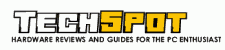Photoshop for Wedding Photographers
One of the hottest trends in wedding photography is the storybook wedding album - taking photographs and turning them into eye-catching collages and artistic images. Join Scott Kelby, best-selling author and editor of Photoshop User magazine, as he reveals the secrets to creating amazing images that you can reuse over and over again by creating templates.
Approximate Run Time: 101 minute
Wednesday, July 16, 2008
Photoshop for Wedding Photographers Video Tutorial
Tuesday, July 15, 2008
Unable to open PSD files in Photoshop
Due to the fact that the layer is locked so you have to look at your layers which is an eye, if it has a red line across click on it. Now that the PSD file is lock that is why you see only a blank sheet. You must unlock your layers on your right if you are using photoshop. You have to click in the square underneath at the left of your image in your layer palette.
In fact the problem was that the layers were invisible when you opened the file and after you ticked to make them visible, you could now see all the layers and thus the whole picture was displayed.
PSD Viewer Free Download IrfanView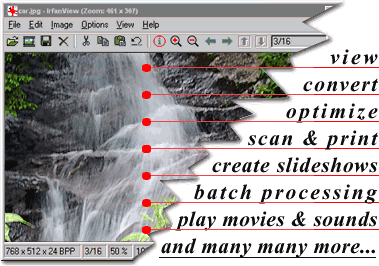
IrfanView is a very fast, small, compact and innovative FREEWARE (for non-commercial use) graphic viewer for Windows 9x/ME/NT/2000/XP/2003/Vista.
It is trying to be simple for beginners and powerful for professionals.
IrfanView is trying to create new and/or interesting features in its own way, unlike some other graphic viewers, whose whole "creativity" is based on feature cloning, stealing of ideas and whole dialogs from ACDSee and/or IrfanView! (for example: XnView has been stealing/cloning features and whole dialogs from IrfanView, for 7+ years).
IrfanView was the first Windows graphic viewer WORLDWIDE with Multiple (animated) GIF support.
One of the first graphic viewers WORLDWIDE with Multipage TIF support.
The first graphic viewer WORLDWIDE with Multiple ICO support.
Some IrfanView features:
* Many supported file formats (click here the list of formats)
* Multi language support
* Thumbnail/preview option
* Paint option - to draw lines, circles, arrows, straighten image etc.
* Toolbar skins option
* Slideshow (save slideshow as EXE/SCR or burn it to CD)
* Show EXIF/IPTC/Comment text in Slideshow/Fullscreen etc.
* Support for Adobe Photoshop Filters
* Fast directory view (moving through directory)
* Batch conversion (with image processing)
* Multipage TIF editing
* File search
* Email option
* Multimedia player
* Print option
* Support for embedded color profiles in JPG/TIF
* Change color depth
* Scan (batch scan) support
* Cut/crop
* IPTC editing
* Effects (Sharpen, Blur, Adobe 8BF, Filter Factory, Filters Unlimited, etc.)
* Capturing
* Extract icons from EXE/DLL/ICLs
* Lossless JPG rotation
* Many hotkeys
* Many command line options
* Many PlugIns
* Only one EXE-File, no DLLs, no Shareware messages like "I Agree" or "Evaluation expired"
* No registry changes without user action/permission!
* and much much more
Recommended (fastest) download option: ![]() Other download sites (Mirrors)
Other download sites (Mirrors)
HOMEPAGE
Registry Medic
Registry Medic - Fix your registry & improve your PC's performance!
Over time, normal use of your system will leave your registry with errors and unused information that can cause even the most high tech systems to become sluggish and occasionally crash.
Without regular maintenance, your system registry can resemble a small data jungle, making it difficult for your computer to navigate and operate smoothly. Clean and organize your system with the newly updated Registry Medic.
Registry Medic will easily detect and remove system slowing errors such as: outdated file location entries, invalid software data, file extensions, and start menu data. Using a state of the art search engine this tool will point out and thoroughly repair registry problems for you. Also, conveniently set regular automatic scans, let Registry Medic worry about when next to clean your registry.
Protect your system: Registry Medic will eliminate Trojans and other harmful viruses which can use your registry to spread and damage your PC. Also set system restore points. Return your system to a set point in time, before damage or changes occurred.
New features available :
- Updated and more efficient Scan Engine!
- NEW REGISTRY COMPACT! Compact your registry.
- Let Registry Medic Scan for you or choose to manually scan!
- Restore your registry with a few simple clicks!
- New and updated list of Spyware and Malware immunizations!
- and much more!
Minimum Requirements:
• Windows 95/98/Me/NT/2000/XP
• Pentium class processor with 32 MB of RAM
• At least 10 MB of empty hard disk space
• Internet Explorer 4.0 or later
Download Registry Medic 5
Thursday, July 10, 2008
killVBS.vbs
The process belongs to the software wscript.exe by unknown.
Description: File killVBS.vbs is located in a not identifiable folder. The file size on Windows XP is 0 bytes.
The program has a visible window. killVBS.vbs is a file without information about the maker of this file. Note: File does not exist any longer. Program starts upon Windows startup (see Registry key: HKEY_LOCAL_MACHINE\SOFTWARE\Microsoft\Windows NT\CurrentVersion\Winlogon\Userinit). It is not a Windows core file. Therefore the technical security rating is 26% dangerous.
Important: Some malware camouflage themselves as killVBS.vbs, particularly if they are located in c:\windows or c:\windows\system32 folder. Thus check the killVBS.vbs process on your pc whether it is pest. We recommend Security Task Manager
Removing killVBS.vbs:
This virus launches out automatically to each time you open or explore a partition or a removable disk, it is thus preferable to download this patch and to decompress it on the desktop, to start your machine in safe mode and of launching the patch, always in safe mode.(Utilise KillVbs-Remover.)
Resolving killVBS.vbs missing file:
After removing killVBS.vbs with an antivirus program you get the following alert when you reboot window:(Utilise KillVbs-Remover.)
KillVbs-Remover
Security Task Manager
Security Task Manager displays detailed information about all running processes (applications, DLL's, BHO's and services). For each Windows process, it improves on Windows Task Manager, providing:
* file name and directory path
* security risk rating
* description
* start time
* CPU usage graph
* embedded hidden functions (e.g. keyboard monitoring, browser supervision or manipulation)
* process type (e.g. visible window, systray program, DLL, IE-plugin, startup service)
The Security Task Manager recognizes also rootkits, virtual driver software, services, BHO and other processes hidden from the Windows task manager.
SpyProtector kill Windows processes, find trojans and keylogger The processes shown in picture above are deemed to be dangerous. After removing them with Security Task Manager, Start Regedit-[Click Start at bottom left desktop for Run and type regedit to press Enter.] to find the respective registry remnant to delete in the registry.
The processes shown in picture above are deemed to be dangerous. After removing them with Security Task Manager, Start Regedit-[Click Start at bottom left desktop for Run and type regedit to press Enter.] to find the respective registry remnant to delete in the registry.
With the full version, you also receive this additional software for protecting your computer and Internet privacy:
* prevents keyboard and mouse monitoring
That stops keylogger or other hacker tools
* warns when registry is changed
That protects you from Trojans that surreptitiously add an autostart key
* eliminates the traces of your internet activity
e.g. cookies, cache, history, typed URLs and temporary files
* eliminates the traces of your work on computer
e.g. recent used file list of programs (Word, ACDSee, PDF, WinZip, Media player)
System requirements
* Windows Vista, XP, 2000, 2003, NT, ME, 95, 98
* On Windows Vista, program's help file needs Microsoft WinHlp32
* 2 MB free disk space
Download Security Task Manager.v1.7
Related Post:
Advanced Task Manager
Power Process Controller
Tuesday, July 8, 2008
NTOSKRNL.EXE is missing or corrupt
Missing or corrupt ntoskrnl.exe file
If the ntoskrnl.exe file is corrupt or missing this can also generate the error. To restore this file follow the below steps.
1. Insert the Microsoft Windows XP CD. Note: If you have a recovery CD or a restore CD and not a Microsoft Windows XP CD it is likely the below steps will not resolve your issue.
2. Reboot the computer, as the computer is starting you should see a message to press any key to boot from the CD. When you see this message press any key.
3. In the Microsoft Windows XP setup menu press the R key to enter the recovery console.
4. Select the operating system you wish to fix, and then enter the administrator password.
5. Type expand d:\i386\ntoskrnl.ex_ c:\windows\system32
6. You will then be prompted if you wish to overwrite the file type Y and press enter to overwrite the file.
7. Type exit to reboot the computer.
VIA
Related Article: Repair Master Boot Record In Windows XP
Ashampoo Movie Shrink & Burn 3
Ashampoo Movie Shrink & Burn 3 resizes and converts your digital movies and video clips to other formats quickly and with very high quality. It can also burn your videos to DVDs, Blu-Ray discs and video CDs that are compatible with the player in your living room. You just select the target device type (DVD Player, Computer, PDA, Internet) and then choose the format you want to use and the maximum file size. Ashampoo Movie Shrink & Burn 3 takes care of everything else for you. You can convert clips and movies to share them with your friends, to play them on mobile devices and for uploading to YouTube and other video sites. You can also convert non copy-protected DVD videos to other more compact formats and burn your converted videos to DVDs, video CDs and Blu-ray discs.
New Features:
* Fully compatible with Windows Vista™
* Video DVD burning: Create and burn video DVDs
* Video DVD spanning: Automatically split big movies to multiple DVDs for maximum quality without dual-layer discs
* Convert for YouTube: Create high-quality videos for YouTube, Yahoo Video, MySpace TV, Metacafe and DailyMotion
* Data DVDs and Blu-ray: Burn your videos to data DVDs and also to high-format Blu-ray discs if you have one of the new Blu-ray burners
* User interface: Thumbnail image selection for video files, practical new format selection screen for faster operation, many other small improvements and adjustments
Existing Features and Improvements:
* Convert for mobile devices: Convert and compress your videos to compact formats for playing on PDAs and other mobile devices
* DVD player formats: Convert to a variety of formats supported by normal DVD players
* Convert to CD formats: Convert to compact CD based video formats, including Video CDs, Super Video CDs, DivX/Xvid CDs and other formats on regular data CDs
* CD spanning: Automatically split larger movies to multiple CDs if necessary (supported for XVid/DivX AVIs, MPEG-1, MPEG-2, QuickTime, WMV, Video CDs, Super Video CDs and DivX/Xvid CDs)
* Convert video DVDs: You can convert the VOB video files from unencrypted video DVDs to smaller, more compact formats with very high quality
Download: Link
Related Topic
DVDshrink
AnyToISO Converter
Monday, July 7, 2008
DVDShrink
DVDShrink is software to backup DVD discs. You can use this software in conjunction with DVD burning software of your choice, to make a backup copy of any DVD video disc.
DVDShrink will also burn your backup DVD if you already possess a burning software. The output from DVDShrink can be saved as image files on your hard drive, which you can then burn with software of your choice.
You can make copy of compressed DVD of several videos in one easily.
DVDShrink is free software. You should never pay for DVDShrink.
How to copy multiple DVD movies to 1 DVDR with DVD Shrink
| Re-author with DVD Shrink DVD shrink allows you to author your own basic DVD. It allows you to take parts from multiple DVD's and put them on one DVD. The program is quite easy to understand at first glance. There is the DVD Structure area that will allow you to select titles and menus . When you have selected them you will see the compression settings for them appear. It will include all the audio tracks and subtitle streams and allows you to simple untick whichever ones you don't want. The Preview pane in the bottom left hand corner then can play any selected title. If it has multiple audio streams you can right click on the preview pane while it is playing and change to another audio stream. However we are not trying to backup a Full Disc. Select the Re-author option You can select two main options with DVD Shrink, Full Disc or Re-author. Click the Re-author button for this guide. Locate your DVD files After you click the Re-author button you will see Compression Settings and a DVD Browser appear. Firstly, use the DVD browser to locate the folder on your HDD that contains the first of your ripped DVD's. Select what you want After you open a folder with DVD files in it with the DVD browser, DVD Shrink will list all the VTS on the Disc, the Movies and the Extras. You can preview any of these if you want to keep them. I will be just selecting the movie. Right-click whatever you want on your DVD and click Add. When you have done this use the DVD browser to find where you ripped your second DVD to and open it. Select whatever content you want and add it. You will see anything that you added appear in the DVD Structure. The Compression Settings After you have added all you want to be on your resulting DVD, click the Compression Settings tab. As you can see, you can get rid of audio streams and subtitles which you really should do, as you will need every little bit of space you can get to keep any sort of good quality. You can also save space if you right click on a Title and click Set Start/End Frames, and set a start frame after any unwanted opening credits and setting an end frame before the credits at the end of the movie. Create the DVD Click the Backup button on DVD Shrink when you have finished with your Compression Settings. There are just a few more settings now before we can create the DVD. Target Device In our case, our Target Device will be another folder to put the DVD files in until we burn them with nero. Change Select backup target to Hard Disk Folder . Now below this you will need to specify a path to a folder you wish to save the files in. You can do this easily by clicking the browse button and locating the folder with a file browser. Always make sure that Create VIDEO_TS and AUDIO_TS subfolders is ticked. Quality Settings Click the Quality settings tab. For this type of DVD that will require heavy compression, you should definitely select Perform deep analysis before backup to improve quality . This means the process will take longer but you will need to select it to make sure the quality of your DVD isn't too low. DVD Shrink also offers Quality Enhancements but in the case of retail DVD's these won't help very much. Begin Process Begin the process by clicking the OK button. The time it will take to create your files depends on the length of the files and the speed of your computer. |
Specifications:
DVD Shrink - DVD Ripping and Backup
Latest OFFICIAL Version - 3.2.0.15
Operating System Support - Windows 9x/2000/XP
License - Freeware
Official Site
Download
TIP in putting several movies(tested 8 hours) in one 4.7GB DVDR 2hours disc with satisfactory quality: Use VSO ConvertXtoDVD first to covert your videos to DVD
Utilising ConvertXtoDVD program.Then use DVDShrink [Set configuration to Perform Deep Analysis Before Backup To Improve Quality and also Compress Video with High Quality] to backup the converted video in ConvertXtoDVD folder to ISO image file. (Back Up tab for ISO image file selection. You may then unpack the ISO with winrar to play the VOB video files to check the quality before burning. See ImgBurn to burn image to DVDR. Also In ConvertXtoDVD if Conversion Result is shown to be "Low Quality" at encoding "Default DVD5(4300mb)" you may convert and burn from ConvertXtoDVD itself without recrompressing with DVDshrink though the end result would be of lesser quality.
Settings
Recommendation:
In settings click "DVD Menus" under DVD Menu tick the following: a) Play titles one after the other b) Skip root menu... c) Play videos after one another d) Don't create title menu for single Title, Under Burning tab specify default DVD label
a) Under Create Chapter tab untick all selection so as not to create any Chapters.
b)Under DVD Menus tab, select at drop down menu for Reduce the text(the size of the font will be reduced)
c)Video Processing tab: Video\ Select "Stretch: Video resized to TV Screen Size(AR might change)"
d)Audio tab: Select "Loud(Level at 89%)"
e) DVD Speculation tab: In DVD Resolution, select: "Full D1(720*480)NTSC or (720*576) PAL" ; in Aspect Ratio, select 16:9 (Wide Screen)
f)Under Burning tab untick "Burn result to DVD" as we have no intention of such but for intermediate conversion process and also Shut down PC when finished option will not be interrupted. Or if you wish to convert and play VOB files in Media Player first to check quality before burning to disc. Action tab:
Click Shut down PC when finished
In ConvertXtoDVD import video files for conversion. If Conversion Result is shown to be "Low Quality", proceed to Setting\General\Encoding to change the "Default DVD5(4300mb)". Click Drop down arrow for custom and set 6500mb and 500mb in succession until Conversion Result is shown to be "Good Quality". Then click "Convert"
In DVDShrink-Full Disc Backup, click open files and browse to the ConvertXtoDVD converted movie folder. It will automatically import all the Video files into DVDshrink interface.(Set at Preferences) Leave the compression setting to default at "Automatic". The backup result should not exceed the 4.7 Gb for single layer DVDR disc (Set at Preferences for DVD-5(4.7GB). If over 4.7 Gb it will issue a warning and you should redo the ConvertXtoDVD conversion stage with one video file less. If it does not exceed 4.7 Gb it is ready to continue.
Related Topic:
AnyToISO Converter
Creating a new hybrid installation CD -WinXP Bootable CD- Nero
Burning Application- ImgBurn
DVD2One
FilmShrink
DVD Flick
ConvertXtoDVD:convert and burn all your videos and convert Avi to DVD!
ashampoo movie shrink burn 3
Copy protected DVDs- RipIt4Me 1.7.1.0
Daemon Tools Read More...... View blog reactions
Image Enlargements
1)Genuine Fractals PrintPro 5.04 for Adobe Photoshop
What's New in Genuine Fractals Print Pro 5
The Photoshop plug-in Genuine Fractals Print Pro 5 is a revolutionary step forward for image enlargements. We've taken the industry standard and given it a complete overhaul. New scaling technology, faster performance, new features, new user interface, greater ease of use and much more. Compare Genuine Fractals Print Pro 5 to any Photoshop scaling method or other third party plug-in, Genuine Fractals Print Pro 5 is the industry standard in image resizing.
New Features:
* New scaling algorithm - We overhauled the patented scaling algorithm to now allow for over 1000% enlargements with no loss in detail
* Multi-processor Support - Optimized for multiple processors, including CPU hardware acceleration (SSE/AltiVec), up to 10x faster than the previous version
* Document Size Presets - Crop and resize your image in a single step
* Robust Layer Support - Supports Layers, Paths & Alpha Channels
* Texture Controls - Get that extra bit of detail out of your images
* Sharpening Controls - Save time by sharpening for output right in Genuine Fractals
* Film Grain Controls - Add simulated Film Grain for and extra sharp look
* Photoshop Action Support - Record actions for multiple sizes, batch process an entire folder easily
* New User Interface - Make your image the star of the show, not just a bunch of dials
* Support for Photoshop CS3 - Universal Binary means fast native support for Intel processor powered Macintosh systems
* LAB Color Mode Support - Added Support for 8 & 16-bit LAB & Grayscale images
* "Show Me How" Tutorial Videos - New built-in videos so you get the most out of Genuine Fractals.
Download Genuine Fractals PrintPro 5.04 for Adobe Photoshop | 21.1 MB
2) PhotoZoom Pro 2.2.8 Multilanguage
Download LinkDescription
Many professionals are familiar with the problem; quality loss caused by digital image magnification. In many cases a great deal of time is spent on achieving only a fairly acceptable enlargement result, however there are familiar side effects including out-of-focus images and serrated edges which is illustrative for the lack of professional magnification software.
PhotoZoom Pro™ 2 is based on S-Spline XL: a renewed and improved version of our patented, self-adjusting, many times awarded S-Spline interpolation technology. As we did with S-Spline, our S-Spline XL technology again introduces a revolutionary breakthrough in digital image enlargement. It is able to render sharp and crisp clear image magnifications, perfectly focused, yet without the jagged edges, loss of detail or lack of photorealism that normally come with enlarging images.
The most important new feature of PhotoZoom Pro 2 is our new revolutionary enlargement technology S-Spline XL. This is a major improvement on our patented and many times awarded S-Spline interpolation method. Compared to the original S-Spline, the new S-Spline XL method allows you to create even better enlargements in terms of sharpness, natural look and feel, photorealism, and lack of artifacts, blurring or jagged edges.
Support for IPTC, EXIF and ICC profiles, making sure your photo's metadata is properly maintained.
The processing speed of the enlargement algorithms has been improved: enlargements are now created up to 40% faster.
Improved selection / cropping functionality, as well as miscellaneous other interface improvements.
PhotoZoom Pro 2 comes as a Universal Application on Mac OS X, allowing it to run natively on both Power PC and Intel based systems.
Besides running as a stand-alone application and plugin for Adobe® PhotoShop, PhotoZoom Pro 2 also works in Adobe® PhotoShop Elements, Corel® Paint Shop Pro and Corel® Photo-PAINT.
The stand-alone application and export plugin are compatible with:
Windows Vista, XP, 2000, 2003, 95, 98, ME, NT4
The export plugin is compatible with:
* Adobe Photoshop version 6, 7, CS, CS2, and CS3
* Adobe Photoshop Elements
* Corel Paint Shop Pro Photo XI
* Corel Paint Shop Pro X
* Corel PHOTO-PAINT
and should also work with any other Adobe Photoshop compatible
program.
This document provides information on the following topics:
- Software Description
- Website
- Getting Updates
- Getting Support - Customer Care
- Send Feedback / Requests for Features
Software Description
--------------------
PhotoZoom Pro 2 brings you the world's best technology to enlarge
digital images. Our revolutionary S-Spline XL algorithm, which is
new and unique in PhotoZoom Pro 2, takes the patented and many times
awarded S-Spline technology to the next level. PhotoZoom Pro 2 is
able to render perfect photo enlargements of unparalleled quality.
With PhotoZoom Pro 2, you can create sharp, crisp clear image
magnifications without arfifacts or serrated edges, perfectly
maintaining focus, photorealism and natural look & feel, using
our powerful yet easy and intuitive software interface.
Website
-------
For the latest information visit our website:
http://www.benvista.com/
Getting Updates
---------------
It is possible to check for updates from within the software.
You can also check for the latest version by visiting:
http://www.benvista.com/downloads/
Getting Support - Customer Care
-------------------------------
With this software we attempt to offer you the best possible product
support.
We have a Frequently Asked Questions (FAQ) page at:
http://www.benvista.com/support/faq/
If it doesn't answer your question you can use the support form at:
http://www.benvista.com/support/
Ashampoo® Burning Studio
Ashampoo burning studio 11.04 download (Update 09May2012)
Take less PC resources than Nero!
| Ashampoo Burning Studio 7.21 Features at a glance What’s new: * Video: Burn Video DVDs directly from almost any video files * Modified and Bootable Copies: Add additional files while copying discs, make modified copies of bootable discs * MP3 Ripping: Rip audio CDs directly to MP3 as well as WMA or WAV * Backup and Restore: Choose archive size, restore individual files * Expert Functions: Create bootable discs from boot images, choose file system settings Other functions: * Burn files and folders to CD/DVD/Blu-ray and add files and folders to existing discs * Multi-disc file backup and restore on CD/DVD/Blu-ray with compression and password protection * Create VideoCDs and Super VideoCDs * Rip music from audio CDs to MP3, WMA and WAV files * Create audio CDs from WAV, MP3, FLAC, WMA and Ogg Vorbis files * Create MP3 or WMA CDs, DVDs and Blu-ray discs or just copy music to CD, DVD or Blu-ray * Copy CDs, DVDs and Blu-ray discs * Create and burn disc images for CD, DVD and Blu-ray * Quickly erase any rewritable media * Store disc images larger than 2GB on FAT32 file systems * Interactive troubleshooting assistant for solving hardware and media problems * Save project files so that you can burn the same discs again later * Integrated support for over 1,700 CD, DVD and Blu-ray burners * ... and much more! Download Here |
| Ashampoo® Burning Studio 8 New Label Designer Discs labeled with felt pen scribbles were yesterday. Now you can design and print cool labels, case covers and booklets in no time. The new Label Designer comes with a stack of professional themes and it can import track and data lists directly from the disc you want to label. If you’ve ever struggled with label design software you will be amazed at how easy it can be. Just enter a title and any other data and then select one of the pre-designed themes. Your data is entered in the theme automatically and you’re ready to print. You can also design your own labels from scratch, but you don’t have to if you don’t want to. * Point-and-click label design * Ready-to-use themes – just enter your title data * Import track data from your disc * Design and create: o Disc labels o Booklets o Covers for jewel cases, slim cases, DVD and Blu-ray cases * Add your own backgrounds, text objects, images and data tables * Fast alignment and editing tools for images and text New animated DVD slideshows You can now turn your photos into impressive DVD slideshows with animated graphical menus. Just select your photos, select background music tracks and a theme and burn, that’s all there is to it. The program comes with a set of professional themes and you can download more from the Ashampoo website. You’ll be amazed at the impression you’ll make when your friends and family view your photos on their TV with high-quality animated menus, smooth transitions, zoom effects and multiple background music tracks! All they have to do is insert the DVD and press Play. * Animated graphical menus, many styles available * Download more themes from Ashampoo * Put multiple slideshows on a single DVD * Combine slideshows and videos on a single DVD * Add your own background music with multiple tracks * Lots of cool transitions and Ken Burns zoom effect * Live previews with sound and navigation Other new features * QuickTime® support You can now also use Apple QuickTime® video files as sources for your video discs. * DVD preview with sound You can now preview your DVD movies with sound before burning them. * Improved performance and compatibility The whole program has been further optimized for faster and smoother performance and enhanced compatibility. Standard features and functions In addition to the new functions Ashampoo Burning Studio 8 also delivers everything else you could want from an all-round CD, DVD and Blu-ray burning suite. All functions are available for CD, DVD and Blu-ray. * Burn and update data discs Burn data to discs and update previously burned discs by adding and removing files and folders. * Back up your data to single or multiple discs Back up your valuable data to one or more discs. Single backups can span multiple discs. Restore your backups in a single easy operation. * Rip and burn music Rip music from CDs and burn music to audio CDs and MP3 discs on CD, DVD and Blu-ray in a variety of formats. * Burn movies and photos to DVDs and data discs In addition to the new slideshow DVDs you can author and burn video DVDs, Video CDs (VCD), Super Video CDs (SVCD) and data video discs. Video files are automatically converted to the necessary formats. * Copy CDs, DVDs and Blu-ray discs Just insert a disc, select Copy and you’re ready to burn. * Create and burn disc images You can both create and burn ISO, CUE/BIN and Ashampoo’s own special ASHDISC image formats. * Erase rewriteable discs Quick and easy erase functions for reusing rewriteable discs. * Expert burn functions for full control Burning experts can create modified copies of existing discs (read in data structure and make changes and additions) and burn discs of all kinds with full control of all main configuration options. Download this torrent! How? See Here Rapidshare |
Related Topics:
AnyToISO Converter
Burning Application- ImgBurn
cdburnerxp-pro
Daemon Tools
DVD2One Read More...... View blog reactions
Windows Vista's successor & predecessor
Microsoft has been hard at work on the successor to the much-criticized Windows Vista's which was launched a year & a half ago. Windows 7 (formerly known as Blackcomb and Vienna) is the working name for the next major version of Microsoft
Windows as the successor of Windows Vista.
Microsoft insistence on its Vista huge success with a disconnect of late that it offered Windows XP Home as a low-cost PC operating system. Now even more damaging to
Vista Bill Gates is previewing major innovations in Windows 7.
Gates and Ballmer among others has been quoted extolling the virtues and success of Vista but shortly later, they are explaining how Windows 7 will be lighter, faster,
and more componentized.For certain Windows 7 will be another two years wait.(expected to be released sometime in 2010.)Baked-in virtualized & gesture-based multitouch screen support are some ite new innovations. Apple with its OS X in mid-2009 assured to be at least six months ahead of Microsoft in these features.
Windows XP for now is generally more in use among Windows users.
Windows Vista versus XP
1)Security: From a security standpoint, there's just not a lot to compel XP shops to upgrade. Many of the issues addressed by Vista have already been resolved under Windows XP using in-house applications or third-party tools.
2)Manageability:
Moving to Vista provides little or no ROI from a systems management perspective. Yes, the new image-based installation model is a welcome addition. However, the lack of significant innovation in other areas makes Vista's management story less than compelling.
3)Reliability: There is little or no clamor in the Windows XP community for better stability or reliability. Windows XP is a mature, stable OS with a well-known list of weaknesses and corresponding work-arounds. On paper, Vista brings a better foundation, but in practice, it addresses problems that most customers weren't aware even existed, let alone needed fixing.
4) Usability: Change, for change's sake, is never a good idea. And while you can understand Microsoft's desire to refresh the Windows UI (all those Mac OS X screen shots look so much prettier than XP), Vista's designers seem to have cut off their nose to spite their face. Regardless, the usability "improvements" in Vista are unlikely to make IT's list of compelling reasons to move away from XP anytime soon.
5)Performance: Upgrading a user from Windows XP to Vista, without upgrading their hardware, is tantamount to crippling their PC. Would you rather throw new hardware cycles at offsetting Microsoft's code bloat and voracious appetite for CPU bandwidth, or at a tangible, measurable improvement in application throughput and user productivity? Enough said.
6)Hardware compatibility: There's no question that hardware compatibility was initially a sore spot with Vista. Windows XP, by contrast, has a mature and well-vetted compatibility base, with broad support from virtually every manufacturer. And while Vista will almost certainly catch up in time, as things stand right now, every new device insertion is a bit of a crapshoot.
7)Microsoft software compatibility: Windows XP is still, and likely will remain for some time, the compatibility bar for new Microsoft applications. If and when Microsoft attempts to create an exclusive Vista tie-in, the company will need to articulate some valid technical reason – one that stands up to scrutiny from the IT community – for not supporting Windows XP.
8)Third-party software compatibility: ISVs go where the money is, and right now that's still the generic Win32 API (plus MFC/ATL) running on the range of Windows platforms. The only exceptions to this rule are tools or utilities that target Vista-specific functions such as the new boot loader and sidebar widgets. The risk of missing out on important third-party application functionality by sticking with Windows XP is next to nil.
9)Developer tools support: With most developers still targeting the Win32 API, and with virtually the entire .Net Framework 3.0 functionality back-ported to XP, there's simply no compelling reason to base your IDE on Windows Vista.
10) Future-proofing: If ever there were an opportunity to skip a Windows upgrade cycle, the XP-to-Vista transition is it. XP may be showing its age, but its age is mainly skin deep: The new challenger is flashy, but also slower and heavier, and it lacks a killer combination of compelling features needed to unseat XP.
For at least one organization, the choice is clear: you'll get more work done in less time when you use Windows XP instead of Vista. A reader who asked to remain anonymous illustrated his company experience with Vista. When they tested Vista, they configured PCs (both 32- and 64-bit) as they normally would for their users, who are mostly engineers. Their first finding was simple: they did not find a single enhancement that made users more productive. However, their biggest surprise was performance. Universally, they found that their engineering applications required 65% more time to complete tasks [on Vista] compared to XP on the same hardware. They estimated that the average user would waste at least an extra 60 minutes each day simply waiting for things to happen. All of this testing was done on Vista-certified hardware that was no more than six months old. They worked directly with Microsoft and the hardware and software vendors to address these issues. Although Microsoft helped, it was a losing battle. In their earliest tests, the applications required 500% more time to complete. After patching and updating drivers, they were able to get that down to 65%. For their 200 engineers at a $50/hour burden rate, that equates to a loss of $20,000,000 (or more) per year. Now add the cost of hardware upgrades to support Vista. Then deal with the driver and application compatibility issues. Therefore, they found no business case for Vista.
VIA
Related Posts:
Windows XP Retirement Postponed, Again
Maintain XP well until Windows 7 arrives
Windows XP - the OS that won't die
Go from XP to Vista only with 64-bit processor
Thursday, July 3, 2008
EASEUS Partition Manager
Supports Windows XP
Supports Windows 2000 Professional SP4
Minimum 256Mb RAM (recommended 512Mb)
FAT12, FAT16, FAT32, NTFS file system.
Download
Manage your partitions with ease and confidence! EASEUS Partition Manager is a comprehensive hard disk partition management tool with friendly user-interface. It provides all types of basic and advanced functions: Resize and Move partitions, Create, Delete and Format partitions, Hide and Unhide partitions and much more. What's more, it works perfectly with hardware RAID. Your data is completely protected during all operations.
EASEUS Partition Manager Personal Edition - FREE FOR HOME USERS ONLYKey Features
- Support hardware RAID
- Resize and move partitions without losing data
- Create and delete partitions with simple step
- Label partitions - assigned to a partition for easier recognition
- Format partitions with a click
- View Disk/Partition property of each partition
- Hide and unhide partitions - protect important data from unauthorized or casual access
- Set an active partition - specify one partition to be the boot partition
- Preview the effects of partitioning a hard drive before implementing anything
- Change cluster size automatically and manually
- Support hard disks from 20GB to 800GB
- User-friendly interface
Repair Master Boot Record In Windows XP
Getting Windows XP should to start normally by repairing a corrupt master boot record.
Using the Recovery Console:
Note To start the computer from the Windows XP CD-ROM, you must configure the basic input/output system (BIOS) of the computer to start from your CD-ROM drive.
Commands to fix:
FIXMBR grabs the original MBR code from the drive's EEPROM chip and restores it, effectively wiping out anything that might be in there.
FIXBOOT restore the native ability for Windows to boot with the NTLDR file and bootloader. FIXMBR first, then FIXBOOT right after that, then type exit and press Enter to reboot
To run the Recovery Console from the Windows XP startup disks or the Windows XP CD-ROM, follow these steps:
1. Insert the Windows XP startup disk into the floppy disk drive, or insert the Windows XP CD-ROM into the CD-ROM drive, and then restart the computer.
Click to select any options that are required to start the computer from the CD-ROM drive if you are prompted.
2. When the "Welcome to Setup" screen appears, press R to start the Recovery Console.
3. If you have a dual-boot or multiple-boot computer, select the installation that you must access from the Recovery Console.
4. When you are prompted, type the Administrator password. If the administrator password is blank, just press ENTER.
5. At the command prompt, type the fixmbr command to write a master boot record to the hard drive that you're currently using to boot into Windows XP. This will repair any corruption or damage that the master boot record may have.
6. Type fixboot C: command to write a new startup sector on the system partition.
fixboot c:
In the above example, the boot sector is written to the partition that's currently labeled as the C: drive - most likely the partition you are currently logged on to. If that is the case, this command could be run without the c: option.
Install the Recovery Console on Your Computer
With Windows XP running, insert your Windows XP CD in the drive, and click Exit when the installation options are displayed.
Click Start, click Run, and then type D:\i386\winnt32.exe /cmdcons Where D: is the CD-ROM drive letter, and then press Enter. (There is a space between .exe and the slash.)
How to delete the Recovery Console
To delete the Recovery Console:
1. Restart your computer, click Start, click My Computer, and then double-click the hard disk where you installed the Recovery Console.
2. On the Tools menu, click Folder Options, and then click the View tab.
3. Click Show hidden files and folders, click to clear the Hide protected operating system files check box, and then click OK.
4. At the root folder, delete the Cmdcons folder and the Cmldr file.
5. At the root folder, right-click the Boot.ini file, and then click Properties.
6. Click to clear the Read-only check box, and then click OK.
Warning: Modifying the Boot.ini file incorrectly may prevent your computer from restarting. Make sure that you delete only the entry for the Recovery Console. Also, change the attribute for the Boot.ini file back to a read-only state after you finish this procedure. Open the Boot.ini file in Microsoft Windows Notepad, and remove the entry for the Recovery Console. It looks similar to this:
C:\cmdcons\bootsect.dat="Microsoft Windows Recovery Console" /cmdcons
7. Save the file and close it.
For a list of commands that are available in Recovery Console, type recovery console commands or help at the command prompt, and then press ENTER.
For information about a specific command, type help commandname at the command prompt, and then press ENTER.
How to install and use the Recovery Console in Windows XP
Read More...... View blog reactions
Repairing Safe Mode
Cannot Boot into Safe Mode!
| Restoring Safeboot Windows XP Case 1 Here is to shows how to recover the Safeboot key (possibly deleted by a virus like the newest Bagle), not how to remove the malware. If Windows hasn’t been rebooted since the infection and you haven’t made changes to your system configuration since the last boot, follow this procedure: 1. Reboot Windows Enter “Windows Advanced Options Menu” by pressing F8 twice after the BIOS splash screen. 2. Select “Last Known Good Configuration (your most recent settings that worked)”. 3. You can now reboot a second time and select Safe Mode. Case 2 If Windows has been rebooted since the infection, follow this procedure: 1 Start System Restore: (you can find it here: Start / All Programs / Accessories / System Tools / System Restore) 2 Select a restore point that predates the infection (i.e. the Safeboot key removal), this may require some trial-and-error if you don’t know exactly when the Safeboot key was deleted 3 Confirm the restore operation 4 Windows will perform a System Restore and reboot 5 Click OK 6 You can now reboot a second time and select Safe Mode Case 3 If you’ve made changes to your system configuration that you want to keep, follow this procedure: 1. Follow the steps of case 2 2. Start regedit once you’ve booted in Safe Mode 3. Navigate to the “HKLM\System\CurrentControlSet\Control\Safeboot” key 4. Export the key (right-click export) 5. Start System Restore: Start / All Programs / Accessories / System Tools / System Restore 6. Select “Undo my last restoration” 7. Confirm the restore operation 8. Windows will perform a System Restore and reboot 9. Click OK 10. Select the Safeboot registry file you exported and Merge it to the registry (double click the file) 11. Confirm the merge 12. You can now reboot again and select Safe Mode. |
Under normal condition when you hit the F8 key, Windows XP OS takes you to the boot menu screen.Click on Safe Mode, and it scrolls with all the script, briefly, and then kicks into regular boot mode! Normally, with Safe Mode, it scrolls with row of scripts, stays still for a few moments, and then goes into Safe Mode (after a prompt).
If you are having trouble entering Safe Mode via the F8 method, you should not use the System Configuration Tool(msconfig) Method to force it to startup into safe mode. Windows XP-In the Run field type msconfig\"BOOT.INI" .......Windows Vista-In the Start Menu Search Box type msconfig\Boot
| Problems that can occur by forcing Safe Mode using the System Configuration Utility It is possible to make your computer continuously boot up into safe mode using the System Configuration utility as described above. The program does this by changing your boot.ini file, the settings file that configures your computer's boot sequence, and adding the /safeboot argument to your operating systems startup line. An example of this can be seen below. Original [operating systems] multi(0)disk(0)rdisk(0)partition(2)\WINDOWS="Microsoft Windows XP Professional" /FASTDETECT /NOEXECUTE=OPTIN After using MsConfig.exe [operating systems] multi(0)disk(0)rdisk(0)partition(2)\WINDOWS="Microsoft Windows XP Professional" /FASTDETECT /NOEXECUTE=OPTIN /safeboot:minimal When you are done using safe mode, you would then run the System Configuration utility again and uncheck the /Safeboot option, thus removing the /safeboot argument from the boot.ini file, and allowing your computer to boot up normally. On a computer that is operating properly this is normally not a problem. Unfortunately, though, a new trick that some of the more recent malware are using is to delete certain Windows Registry keys so that your computer can not properly boot into safe mode. It is in these situations that using the System Configuration utility to boot into safe mode can cause the computer to become inoperable for many users. This is because once you set the computer to boot into Safe Mode using /Safeboot, it will continuously attempt to start Safe Mode until the /safeboot argument is removed from the boot.ini. Since the malware is not allowing us to actually boot into safe mode, you have no way of getting to a point where you can run the System Configuration utility again to uncheck the /Safeboot option. Thus, you are stuck with a computer constantly attempting to get into safe mode and not being able to do so. If a situation like this has happened to you it is possible to fix this problem by renaming your boot.ini file. The first step would be to use a boot disk to start your computer. If your computer does not have a floppy disk, then you can typically boot off the Windows CD that came with your computer in order to access the Windows Recovery Console. More information about the Windows Recovery Console can be found here. Once booted to a command prompt, you would simply rename your C:\Boot.ini file to another name like C:\Boot.ini.bak. The command to rename the file at the command prompt is: ren C:\Boot.ini Boot.ini.bak Once the file is renamed, you can then remove the boot disk and reboot your computer to get back to normal mode. When booting up after the rename, do not be surprised if you see an error stating that you do not have a valid Boot.ini file. When you get back to normal Windows mode, you can then rename C:\Boot.ini.bak to C:\Boot.ini and run Msconfig again to remove the /safeboot flag. |
Download the following registry files & double click to install/merge into the registry. This will restore Safe Mode to its normal working state.
SafeBoot-for-Windows-2000-SP4-Professional & SafeBoot-for-Windows-XP-SP2
The registry keys to boot into Safe Mode are under the SafeBoot key:
HKEY_LOCAL_MACHINE\SYSTEM\CurrentControlSet\Control\SafeBoot
Delete this key first & replace with the given Safe Boot Registry file .
Download Safe Boot Registry files
If necessary repair all system files, go to Start/Run, and type (or paste in): SFC /SCANNOW
(Its windows system CD is required)
If the above doesn't work try- Restoring Safe Mode with a .REG file, and a Live CD by boot from a Live CD, load the HKLM registry hive and merge the missing SafeBoot keys.
Avoid interference by the malware, boot from a Live CD and then fix the registry.
Booting from a Live CD means booting a clean OS from the CD, and thus prevent the malware from running and interfering with the rescue operation.
| Instructions The configuration of the machine you’re fixing might be different and the system directory could be on another drive than C, you could need to fix ControlSet002 in stead of ControlSet001, … 1) Make a backup first. See Acronis True Image Home 2) Copy the respective reg file (Download from above) to your C:\ drive (for example SafeBoot-for-Windows-XP-SP2.reg for XP SP2). Shutdown the PC and start from a Windows Live CD, like the Ultimate Boot CD For Windows. or download Win XP Live CD with KaperSky Anti-Virus 2009 or Windows Xp Pro LIVE CD (Portable) See Download Utility: µTorrent file download Installation -CD- -Burn ISO to blank CD with CDBurnerXP Pro or another app USB STICK 1. Rename USB stick through file HPUSBFW.exe and format with FAT file system. (it can format USB stick and make it bootable ) HP USB Disk Storage Format Tool Version 2.0.6 2. Copy all the files from a folder on USB stick. Start 1. Reboot the computer. 2. In BIOS or through Quick-boot menu choose boot from the USB. Start RegEdit: Select HKEY_LOCAL_MACHINE, and load the hive file C:\WINDOWS\system32\config\system (File / Load Hive…): Name the loaded hive FixSafeboot: Open the key HKLM\FixSafeboot\ControlSet### which is lacking the Safeboot key (there could be more than one ControlSet key you want to fix): If the SafeBoot key is not missing (or the keys beneath it), you’re either looking in the wrong place or you’re not dealing with a corrupted SafeBoot key (in which case applying this procedure is useless). If you’re not sure which ControlSet### to fix, take a peek at the value of Current in the Select key: Here the value for Current is 1, so it’s ControlSet001 which will be used when the system boots, and that’s the one we want to fix. Open C:\SafeBoot-for-Windows-XP-SP2.reg (the one you copied on the C:\ drive) with notepad: Perform a search and replace: replace SYSTEM\CurrentControlSet with FixSafeboot\ControlSet### (### being the number of the ControlSet you want to fix, like 001). Save the modified reg file: Import the reg file C:\SafeBoot-for-Windows-XP-SP2.reg with regedit (File / Import…): Check that the SafeBoot key has been added: Select the FixSafeboot key and unload it (File / Unload Hive…): Shutdown the PC and start in Safe Mode (F8). If you still can’t boot into Safe Mode, you’re either facing another problem than a Safe Mode disabling malware, or the malware operates early in the boot process and interferes with Safe Mode booting. If you suspect malware, try scanning with a Live CD with an anti-virus scanner, like the F-Secure Rescue CD VIA See also Restoring Safe Mode affected by Virus See also Avast CD ROM Bart |
Read More...... View blog reactions