Update 26th June 2008
Gmail Skins 0.9.8 at the time of writing do not support Firefox 3.
However one can also insert an image inline in Gmail.
The image should be available at a web server.
Upload to free image hosting server like the ones stated below.
In your Browser (preferable Mozilla Firefox) right click on selected image & select view image from the menu. Press Ctrl-A to highlight the image.Press Ctrl.c to copy. Press Ctrl-V to paste on the desired area of your composing Gmail.
Image uploaded to image hosting service can have its page link inserted to Gmail Link button in the rich-text formatting toolbar. This too work to insert the image in Gmail.
How to Add HTML Signatures with Images to GMail Email Messages
-------------------------------------------------------------------------------------
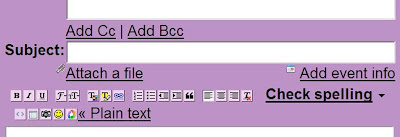
Works only from Firefox. Download at upper right hand row,after "thumb up" image.
How to add HTML to Gmail email messages and paste images into Gmail. ... desirable things that you cannot accomplish in GMail using standard techniques.
Gmail Skins provide easy HTML and Rich Text formatted email both allow images to be embedded within the actual message
Gmail Skins 0.9.8
by Matthew Parker (Compose Mail's toolbar of Camera Icon to insert image URL or Compose Mail's toolbar of Picasa Icon to insert image URL)
Manual Install Firefox Extensions or Themes
Click on install & save link as
Drag and Drop Way
1. Click Tools & then Add-ons
2. Locate & Drag the downloaded xpi file into the Add-ons window of the browser.
3. A software installation window will appear. Click on the 'Install Now' button to install the extension.
Note: You will need to shut down and restart Firefox for a newly installed extension to work.
Login to your gmail account
Troubleshooting
Resetting Gmail skins
Here is a workaround until it's fixed.
Log into your gmail.
Go to Settings >> Labels.
Remove the one named gmskin.
Press F5. You should have the option to reset your skin now.
So, if you remove your color label and still don't see the configuration tab, try logging out and back in.
Getting Images:-
1) Right click any images in the web and copy image location
Paste in Compose Mail's toolbar of Camera Icon to insert image URL.
2) Create Picasa Web account
3) One-click web upload directly from Picasa
4) Host your images to ImageShack® is an intuitive and easy-to-use free image hosting solution. It can be used to share pictures with friends, as well as to post images on message boards and blogs. It can also be used to direct link images on websites and online auctions.
http://imageshack.us/
Register free
upload an image
copy Embeddable Code from Direct box or generate code from Image Tools for email.
Paste in Compose Mail's toolbar of Camera Icon to insert image URL.
Extra: Image for your email address to deter spamming.
E-Mail Icon Generator
Copy URL below "To display this image elsewhere, use the URL:"
Paste in Compose Mail's toolbar of Camera Icon to insert image URL.
Update 6:40 PM 12-Nov-07
At Gmail toolbar click Older Version to view Gmail Skins Addon HTML.
View blog reactions


2 comments:
On my PC exist many dbx files. And often had problem with theirs. And yesterday I opened my OE and was shocked reason of my emails had been deleted on unknown reason. I used the Google and stumbled upon there - how to read a .dbx file. It determined my situation for seconds and effortlessly:)
Thank you for your tip Alex. I google too and found this link to Outlook.Recovery.Toolbox.v1.2.20.59
Post a Comment