Subtitle Workshop is the most complete, efficient and convenient freeware subtitle editing tool. It supports all the subtitle formats you need and has all the features you would want from a subtitle editing program. Subtitle Workshop makes subtitle creating/editing/converting tasks almost a pleasure, the amicable and intuitive interface mixes easy to access menus & must have features with advanced functions and a remarkable speed and stability, drastically reducing subtitle editing time. It includes spell check function and an advanced video preview feature which will ease the task even more. The best choice for the beginner, expert or the fansubber. Have a try, and you'll forget the rest!
Download Subtitle Workshop 2.51
Translations of Subtitle Workshop manual
Now find your subtitle file on your computer and put it in the same folder that your video file is in, and give it the exact same name keeping only the extension.
Example:
Folder name : Favorite film
(with these files in it)
favorite film.avi
favorite film.srt
| Other Subtitle Converter Tools: 1) SRT to SSA Converter 1.0 A converter between two subtitles format files SRT and SSA. The SRT to SSA Converter application was designed to be a converter between two subtitles format files : SRT and SSA. Using the SRT to SSA Converter, you can convert SubRip’s files to SSA format files, choosing some format characteristics. Those format characteristics will appear then in the program who shows the subtitles. Size: 330 Kb/ Windows All - Author: Feniz Convert SRT files to SSA format (Sub Station Alpha). You need it if you want to inlay subtitles in an AVI file. Thanks to feniz for this freeware! 2)MAC subtitles converter 1.0 Size: 1.72 Mb/ Windows All - Author: JanMark Replace special characters (accented, etc.) with good equivalent characters set. This (french) software works with SRT, SSA or SUB files. Thanks to Janmark for this in the name of MAC community! 3) SRT to SUB Converter 1.1 A small tool that can be used to convert riped SRT files to smaler SUB files. 138 KB / Windows All Thanks to Ratimir Visnjic for this freeware! 4) Subtitle converter 1.0.1 Size: 1.43 Mb/ Windows All - Author: Rene38 Replace special characters (accented, etc.) with good equivalent character. This (french) software works with SRT, SSA or SUB files. Thanks to Rene38 for this freeware! 5) SRT2SMI 1.0 A very compact tool that will help the users convert SRT(subrip) file to SMI(SAMI) file. 9 KB / Windows All Thanks to RT2SMI for this freeware! 6) SubRip FPS Converter 1.0 The SubRip FPS Converter application was designed to be a small tool that can be used as a FPS converter for subtitle's in the popular SubRip format. 156 KB / Windows All Thanks to wALLe for this freeware! 7) SubWizard 1.0.3.6 The SubWizard application was designed to be a small tool that will convert SRT subtitle files to Subtitle Creator, StreamWeaver or DVD Fusion format. You will have the possibility also to syncronize the subtitle file. 2.1 MB / Windows All Thanks to Josep S for this freeware! 8) SubMagic 0.70 SubMagic is a tool to convert, edit, translate, synchonize or create movie subtitles. It supports several subtitle formats, has a lot of features and functions, is easy to operate and best of all... it's free! SubMagic is written in C++ using Microsoft Visual Studio 2005 and doesn't need a .NET framework or any other external libraries. DirectX 9.0c is needed for video playback. SubMagic is available in English and (partly translated) in Dutch. Download 9) SubConvertor 1.2 The SubConvertor application was designed to be a subtitle converter that supports srt=>ssa, ssa=>srt and srt=>srt, both srt formats are supported (frames and times, unlike srt2ssa for example), converts the newlines too, keeps the titles, features framerate conversion and offset (through firstsub) too. 34 KB / Windows All Thanks to Heroofmm for this freeware! |
-------------------------------------------------------------------------------
ConvertXtoDVD
[Solved] Help with chinese character subtitles
You need to change the code page.
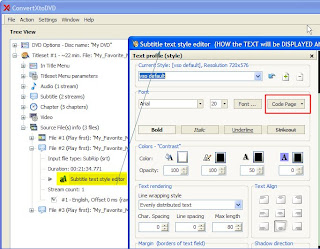
and see
http://forums.vso-software.fr/info-on-how-to-save-subtitle-style-for-srt-files-only-t5921.html
For more details on "How to add subtitles?" .srt .sub .idx .ssa users can check out the full manual on version 3 available for download in PDF format:
http://download.vso-software.fr/manual/ConvertXtoDVD3_manual.pdf
Download and install the latest version of ConvertXtoDVD. Get your subtitles from known specialized web site such as www.opensubtitles.org
Some general subtitle sites :
1) http://www.divxstation.com/subtitles.asp
2) http://www.divxsubtitles.net/
3) http://www.subtitles.cz/en/
4) http://www.rdwsubs.com/index.php
5) http://www.subbiee.com/
6) http://www.anysubs.com/
7) http://subscene.com/search.aspx
Once installed open ConvertXtoDVD.
First add the video file you could like to convert and burn onto DVD. To do this either go to File/Add video file (1) or click on the green button “+” (2)
Now click on the “+” sign next to your film, and you will see a sub-section titled ‘Subtitles’. This sub-section indicates the number of subtitles streams associated with the video file added. If there are any subtitles streams they will appear listed below.
If you had “0” subtitle streams added, you can do either one of two things to add subtitles:
1) Right click on “Subtitle (0 stream)” and click on “Add Subtitle”
Or
1. Remove the film you added to ConvertXtoDVD by clicking on the film and then on the red “-” button.
Add the video file again to ConvertXtoDVD and you will now see your subtitle stream.
If you would like to select the subtitle you would like to show up by default when you play your DVD, simply right click on the subtitle file you have added and select “Set as default subtitle”.
add subtitles
Notice that now your subtitle file will have little * to next to it, signifying default subtitle. If you do not want this subtitle to be the default subtitle right click again and uncheck “Set as default subtitle” by clicking on the check mark; notice the * disappear. One last thing, if you would like to change edit the font or other characteristics of your subtitles simply right click on the subtitle stream and select “Change setting for this subtitle”
Check to see under the “Settings” tab that all is as you wish, and then hit convert.
A couple of minutes or hours later depending on the size of your video and Voila you are all done! VIA
-------------------------------------------------------------------------------------
External Links:
How to add permanent subtitles with AutoGK and convert to AVI DivX or XviD
With AutoGK can you easily add permanent / embedded / hard coded / burned in subtitles into a video file and convert it to AVI DivX or XviD. AutoGK supports AVI, MPG, DVD, TS input video files and srt, ssa, sub, vobsub idx/sub subtitle formats.
Guide
Select the Input File
Press CTRL-F8 on your keyboard to bring up the subtitle load
Select the External subs (If you don't have the subs in correct format or if you would like to write the subs use Subtitle Workshop)
Set the Output file
Set the Output size
Click Advanced Options to change between XviD Codec or DivX Codec
Click Add Job
Click Start!
AutoGK will now run some tools in the background like VirtualdubMOD. Don't close it. Wait until it's done.
How to backup and add new subtitles to a DVD
What do you need (see www.doom9.org or www.dvdrhelp.com):
DVDshrink (release 3.0 beta 5)
Subtitle workshop (to synchronise subtitles and convert them to SupRip *.srt format)
Srt2sup (to convert *.srt files to *.sup subtitle streams)
VobEdit 0.6b (to demux DVD *.vob files to movie and audio streams)
IFOEdit (to put video, audio, and subtitles back together again)
Optionally TMPGEnc and BeSweet (the first to demultiplex an avi-file to MPEG-2 m2v and mp2, the second to convert the audio from 44.1 to 48kHz sampling frequency)
DVD burning software
At least 9Gb available on your HD
How to add permanent subtitles with VobSub /VirtualDub / Avisynth
How To Add Subtitles to an EPISODE DVD
How To Add Subtitles to a DVD. (THE COMPLETE WORKING GUIDE).
How to add Vietnamese subtitle ??
Add subtitles to Divx
How to add Chinese subtitle using Subrip?
How to add permanent subtitle to a video with virtualdubmod
How To Add Subtitles To Your Videos
See Online subtitle synchronizer
Related Posts:
Video FAQ
TMPGEnc 4.0 XPress
Convert Matroska (MKV) to DiVX video format
How do i burn a .mkv file to DVD?
View blog reactions


1 comments:
Hi dear blogger,I came accross your blog by searching for info about subtitle softwares,thanks for sharing such usefull info.
Post a Comment