+about:config - Modify Hidden Preferences-
Type “about:config” into the address bar and hit return
a) Speed up Firefox by using pipelining to speed
up your page loads in a broadband connection.
* Type “network.http” in the filter field, and change the following
settings (double-click on them to change them):
*network.http.pipelining false to true
*network.http.pipelining.maxrequests 30 to 8
*network.http.max-connections 30 to 96
*network.http.max-connections-per-server 15 to 32
*network.http.max-persistent-connections-per-server 6 to 8
*network.http.pipelining.ssl false to true
*network.http.proxy.pipelining false to true
* Also, right-click anywhere and select New-> Integer. Name it
“nglayout.initialpaint.delay” and set its value to “0″.
This value is the amount of time the browser waits
before it acts on information it receives.
b) Reduce RAM usage further for when Firefox is minimized
This setting will move Firefox to your hard drive when you minimize it, taking up much less memory. And there is no noticeable difference in speed when you restore Firefox. Select New-> Boolean. Name it “config.trim_on_minimize” and set it to TRUE. You have to restart Firefox for these settings to take effect.
c) Move or remove the close tab button
To avoid accidentally click on the close button of Firefox’s tabs,you can move them or remove them. Edit the preference for “browser.tabs.closeButtons”. Here are the meanings of each value:
* 0: Display a close button on the active tab only
* 1:(Default) Display close buttons on all tabs
* 2:Don’t display any close buttons
* 3:Display a single close button at the end of the tab bar (Firefox 1.x behavior)
d) Session Restore Saving Frequency
Firefox, by default, only saves the session restore data every 10 seconds, but you can configure to shorter interval for restoring more of your open tabs whenever Firefox crashes.
* Name: browser.sessionstore.interval
* Preference Needs to be Created: No
* Preference Type: Integer
* Default Value: 10000
* Possible values:
o The number of milliseconds between session restore saving. For example, entering in 1000 would cause the session restore data to be saved every 1 second, whereas a value of 20000 would make it happen every 20 seconds.
e) Configure Gmail for mailto links.
1. Change the gecko.handlerService.allowRegisterFromDifferentHost value to true by double-clicking on it. You don’t need to restart your browser after doing this.
2. Click this link to add Gmail as the MailTo handler. It’s just a snippet of JavaScript.
3. You should see a little bar pop down from the top of the window asking for permission to have Gmail handle your MailTo links. Click the Add Application button.
firefox mailto.png
4. Go back to about:config and set the gecko.handlerService.allowRegisterFromDifferentHost back to false. If you don’t do this any website can attempt to register protocol handlers in Firefox 3, which could pose a security issue.
Note: If clicking on a MailTo link opens an external application (or another service) you’ll need to open the Firefox preferences, switch to the Applications tab, and look for the “mailto” option in the list. Next to it you should see a drop-down menu, and when expanded there should be an option to Use Gmail Mail:
f) Disable Antivirus Scanning
For Windows users when Firefox 3 finishes downloading a file it will initiate a virus scan using any antivirus application that the user has installed on the computer. If you download a lot of files (especially large files) this can become a bottleneck for you as you wait for each file to be scanned, especially when many antivirus applications will automatically scan all incoming files. That means each file you download might get scanned twice.
By jumping into the about:config you can enable or disable this setting at your leisure:
* Name: browser.download.manager.scanWhenDone
* Preference Needs to be Created: No
* Preference Type: Boolean
* Default Value: True
* Possible values:
o True - Scans each download with the installed antivirus application
o False - Does not scan each download with the installed antivirus application
Thanks to xpgeek for the tip!
g)Trim down that huge auto-complete list on your URL bar. By default it displays maximum 12 URL.
browser.urlbar.maxRichResults = #
Enter Number at # (3,10,12 etc)
h)Stop Displaying Website Icon (Favicon) in Address bar & On Tab
browser.chrome.site_icons = False
i)Disable Prefetch (Helpful for frequent Google searcher, low-speed internet connection or low RAM)
network.prefetch-next = False
j) Extend Spell check to forms
layout.spellcheckDefault = 2
Change Value from 1 to 2
o 0 - Disable the spell checker
o 1 - Enable the spell checker for multi-line text boxes
o 2 - Enable the spell checker for all text boxes
k) Disable Blinking Text
browser.blink_allowed = False
l) Disable Annoying Browser Behavior
dom.disable_window_open_feature.menubar
dom.disable_window_move_resize
dom.disable_window_open_feature.titlebar
dom.disable_window_open_feature.toolbar
Set all of above to value False
m) Disabler Browser Toolbar Tip
browser.chrome.toolbar_tips = False
n) Show More Tabs on Single Firefox Window before Scrolling
browser.tabs.tabMinWidth = 75
Setting lesser value with reduce Tab width
o) Paste Copy Content with Middlemouse Click
middlemouse.paste = True
p) Scroll webpage in One Go
mousewheel.withaltkey.action=1
q) Disable Delay Time While Installing Firefox Add-on
security.dialog_enable_delay = 0
(Zero is number of seconds Firefox should wait while installing Add-on)
r) Increase History Undo Close Tab Limit ( Recently Closed Tabs )
browser.sessionstore.max_tabs_undo=15
By default you can undo 10 recently closed tabs inorder to increase your history closed tabs. Change number 13 to as per your choice.
s) Open Firefox Default Search Bar Result in New Tab
browser.search.openintab=True
u) Right Click View Source in Your Favorite Editor
view_source.editor.external=True
view_source.editor.path= Path of Editor
(e.g. path C:\Program Files\npp.4.8.2.bin\notepad++.exe)
v) Enable/Disable Single Click to Select Whole URL in Address bar
To Enable Single Click Select URL of address bar use the below about:config Tweak
browser.urlbar.clickSelectsAll = True
To disable Single Click Select
browser.urlbar.clickSelectsAll = False
w) Emule/ed2k link association (Linux users)
network.protocol-handler.app.ed2k= /usr/bin/ed2k
network.protocol-handler.external.ed2k = true
x) Fast Scrolling Across Tabs
toolkit.scrollbox.scrollIncrement =75
( 75 is number of pixels to scroll at a time when scrolling the tab strip’s scrollbox. (Default: 20)
y) Auto Complete URL while You type at address Bar
browser.urlbar.autoFill=True
z) Eliminate JavaScript Popups
* Name: browser.link.open_newwindow.restriction
* The preference name already exists and does not need to be created.
* Default Value: 2
* Possible values:
o 0 - Open JavaScript windows the same way as you have Firefox handle new windows. Recommended because if you have Firefox set to open new windows in a new tab then it will treat JavaScript windows the same way.
o 1 - Allow all JavaScript windows to popup if requested.
o 2 - Open all JavaScript windows the same way as you have Firefox handle new windows unless the JavaScript call specifies how to display the window.
At the end if some thing goes wrong then feel free to restore your about:config to older setting see the below image of how to restore about:config
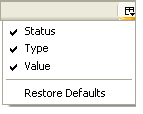
+Keyboard shortcuts: (left-click on the empty space of the webpage first)
* Spacebar (page down)
* Shift-Spacebar (page up)
* Ctrl+F (find)
* Alt-N (find next)
* Ctrl+D (bookmark page)
* Ctrl+T (new tab)
* Ctrl+K (go to search box)
* Ctrl+L (go to address bar)
* Ctrl+= (increase text size)
* Ctrl+- (decrease text size)
* Ctrl-W (close tab)
* F5 (reload)
* Alt-Home (go to home page)
* Tab navigation:- * Ctrl+Tab (rotate forward among tabs)
* Ctrl+Shft+Tab (rotate to the previous tab)
* Ctrl+1-9 (choose a number to jump to a specific tab)
* Auto-complete:- Adv. to address bar (Control-L)
Type the name of the site without the “www” or the “.com”.
Press Control-Enter for the “www” and the “.com”
Press Shift-Enter for .net addresses
Press Control-Shift-Enter.for .org addresses
+URL Fixer 1.4.3 by Christopher Finke - Firefox Add-ons
URL Fixer corrects typos in URLs that you enter in the address
bar. For example, if you type google.con, it will correct it
to google.com (asking first, if you enable confirmation)...
+URL Link 2.02.2 by Neil Bird - Firefox Add-ons
URL Link is a small Firefox and Thunderbird extension that
allows you to select a non-URL in a mail/news message
or web-page,and open it in a browser window.
+Mouseless Browsing 0.4.4.1 by Rudolf Noe - Firefox Add-ons
Mouseless Browsing (MLB) means id-based browsing. Major goal
of this extension is to enable browsing only by using the
numpad keys...
+More screen space.
Make your icons small. Go to View - Toolbars - Customize and
check the “Use small icons” box.
+Mouse shortcuts
* Middle click on link (opens in new tab)
* Shift-scroll down (previous page)
* Shift-scroll up (next page)
* Ctrl-scroll up (decrease text size)
* Ctrl-scroll down (increase text size)
* Middle click on a tab (closes tab)
+Add a keyword for a bookmark
Go to your bookmarks much faster by giving them keywords. Right-click the bookmark and then select Properties. Put a short keyword in the keyword field, save it, and now you can type that keyword in the address bar and it will go to that bookmark.
+Limit RAM usage.
If Firefox takes up too much memory on your computer, you can limit the amount of RAM it is allowed to us. Again, go to about:config, filter “browser.cache” and select “browser.cache.disk.capacity”. It’s set to 50000, but you can lower it, depending on how much memory you have. Try 15000 if you have between 512MB and 1GB ram.
+Get Notified when a Website Redirects You
Some websites redirect users from one address to another, and it often happens so quickly that it can be difficult to catch. This could be a bad thing because the site could try to redirect you to a malicious or inappropriate site, but you can setup Firefox 3 to alert you when things like this happen. To enable this feature open up the Firefox preferences, switch to the Advanced -> General tab, and then check the box labeled Warn me when web sites try to redirect or reload the page. Then whenever a site tries to redirect you from one page to another you should see a warning bar.
You are most welcome to contribute Firefox tips or tricks of your own in the comments. We were include it here with your initial. Thanks to xxxxx for the tip! with any provided backlink
Google Web Accelerator with Firefox 3 Working
View blog reactions


0 comments:
Post a Comment