A sound card (also known as an audio card) is a computer expansion card that facilitates the input and output of audio signals to/from a computer under control of computer programs.
The sound card is what processes a computer's sound data. When you hear music coming from your computer's speakers, the sound card's digital signal processor, (or DSP), is at work along with the digital-to-analog converter, (or DAC), processing and converting digital sound data to analog sound data. When you talk into your computer's microphone, the sound card's DSP works along with the analog-to-digital converter, (or ADC), to process and convert analog sound data to digital sound data. Analog audio is continuous, like the sound waves from a person's voice. Digital audio is broken into pieces that the computer can understand and work with. Better sound cards have better sound. The Sound Blaster Live Value card allows you to connect a sound input device (like a stereo), a microphone, front speakers, rear speakers, and a joystick or MIDI instrument (like a MIDI keyboard). The front and rear speakers can be combined together to produce stereo surround sound. Just like the video card, the sound card uses it's own processor to process sound data.
The picture blow shows the parts which are included in typical modern Wavetable soundcard (for example AWE32, AWE64 and similar):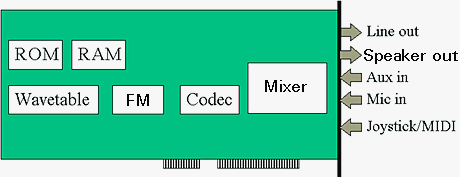
Description of the parts:
* ROM includes the preset wavetable syntetizer samples
* RAM is for downloadable wavetable instruments
* Wavetable syntetizer makes sounds ouf of the samples in ROM and RAM
* CODEC does the A/D and D/A conversion of the audio signals
* FM syntetizer plays FM sounds (for orignal Sound Blaster/Adlib compatibility)
* MIXER is an analogue mixer IC which mixes together the sound from the various inputs to (microphone, aux input, wavetable syntetizer, FM syntetizer, CD-ROM audio,) to the final mix which is then sent to line level and speaker outputs.
-line input (usually with a 1/8" stereo minijack). This is the only thing you should plug any of your musical recording stuff into.Unfortunately many people don't understand what "line input" means. It means an input jack at a line level. "Line level" is a standard value that is generally 200 millivolts and is compatible with normal stereo equipment such as CD players, cassette decks, stereo receivers, and so on that generally use phono plugs. It is not considered directly compatible with microphones of any kind, guitars, guitar amp speaker outputs, headphone jacks, or anything else that drives a speaker or headphone.
Now, you can use your line input jack directly with a great many things, such as keyboard line outputs, guitar/bass amp line outputs, CD player line outputs...see the pattern here? You should only plug a line output into a line input, period. So whatever equipment you want to connect, just find the line output jack. There is, however, a sneaky way to plug a headphone output into a line input without blowing anything. Get one of those little inline volume controls meant for headphones, and you can use that to hold the otherwise way-too-loud signal from the headphone jack down to a level that will be reasonable for the line input.
OK, but how then do you use a mic to record into the computer, or even multiple mics at once? You're going to need a mic preamp, because the signal from a microphone is way too weak to do much for a line-level input. Now, here's the deal: you can simply go out and buy a mic preamp, but the second you get another mic, you're going to need another one, so don't bother.
Instead, buy a mixer. Not a cheap-ass DJ mixer but a real mixer (like a Mackie, Behringer, etc.) with as many channels as you can afford. This kind of mixer not only has built-in preamps on all the mic channels, but should also have phantom power for condenser mics as well, which you will undoubtedly need at some point. And it will have a number of stereo inputs for mixing in keyboards or things such as effects processors, and possibly channel inserts, so you can plug in a compressor or two.If you're on a low budget, you're better off with a proper, though more limited in flexibility, two-channel (minimum) mic mixer/preamp from a music store . These can cost less than $100.-
Below is a picture of Creative's Sound Blaster Live Value PCI sound card

This audio card below demonstrates the different connections that should be on a card that supports 7.1 surround sound with multichannel analog outputs

PCI slots can handle 64 bits of data at a time. ISA slots can only handle 32 bits of data at a time. PCI stands for "Peripheral Component Interconnect." A 64-bit PCI slot has 64 connections to the motherboard. Each connection is capable of handling 1 bit of data at a time. A 32-bit ISA slot has 32 connections to the motherboard and can handle only 32 bits of data at a time

Common problems and how to solve them
Hissing sound in background
A typical problem: I just bought a new soundcard have noticed background hissing after a sound is played. It doesn't appear to be in the speaker system as I ran a portable cd into it.
PC soundcards are cheap consumer electronics and they are built using cheap parts using designs which are not the best possible. This causes that soundcards electronics generate noise and pick up interference from other electronics inside the PC. You hear all this as hising noise in the soundcard output.
The soundcard design has effect how little noise you can get, but usually the reason for most noise is not the soundcard, but how you use it. You can even make the best studio audio system hiss very noticably if you set the settings to very non-ideal values. Soundcards are typically used by people who do not know how to use audio systems properly which causes that they set up the systewm baddly which leads to very poor performance.
Some tips for users of Sound Blaster family of soundcards:
- The obvious would be a microphone enabled. Mute it. (Win 95 mixer)
- Next would be gain settings set at x4, change it to x1 (CL Mixer)
- Turn 3D Stereo Enhancement off. (Device Manager)
If you you soundcard connected to amplified multimedia speakers or hifi system remember to use line level output connector. Line level output connector typically gives out better sound quality and less noise.
Humming noise when I connect my soundcard to my hifi system
You have quite propably ground loop problem or bad audio wiring in your system. Check the wiring. If the wiring does not have any fault, then check the ground loop problem. First remove the antenna wire going to you receiver going to your hifi system. If your humming goes away, them you have a ground loop problem caused by antenna wire. This kinds of problems can be most easily solved using antenna cable isolator. For more information about ground loops go to my AV systen ground loop web page.
Sound playback
Recommended soundcard output settings
Set the soundcard output level to the center position is a general advice. If you use too low output level in the soundcard you have to turn on the amplification in your multimedia speakers or HIFI system higher and you get more noise. Do not turn the output level slides to maximum position, because soundcards typically distort quite noticably if you play back some loud sound through them if the gain setting are in maximum position.
All computer soundcards emit a certain amount of noise. Make sure your amplifier/powered speakers are plugged into the soundcard's line-out (not speaker-out, powered-out or headphone-out), and make sure the treble is set to flat in your soundcard's mixer. If you're not wearing headphones, at reasonable listening volumes, the noise should be fainter than the computer's fan. If you are getting excessive noise the noise source might be a noisy card instelled near your soundcard or a poorly shielded CD-ROM drive audio cable.
You could also try muting functions on your sound card your not using, The microphone input amplifier usually kicks out a lot of noise. If you have not already done so try to situate your sound card as far away from the PSU and CPU as possible. Every Creative Labs sound card I've experienced doesn't really have a high SNR so you can expect some noise in the sound.
Distortion problems on playback
Any sound device distorts when you feed to strong signals to it. Soundcards nowadays typically have many sound generating parts on them (D/A converter for sample playback, syntetizer, etc.) and the sound from all those sources are mixed on the mixer chip.
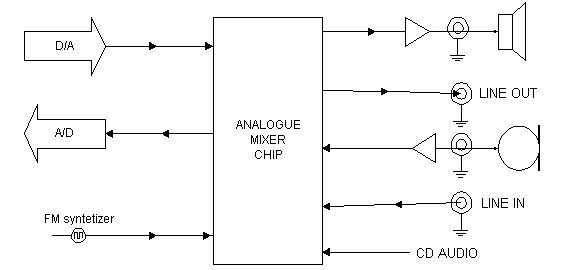
Mixer chip has gain settings for all of it's inputs and output volume. If you turn up the input gains of the mixer chip too high the mixer can't handle strong signals form that input properly and this causes distortion inside the mixer. If you turn the output volume too high you get the output amplifer easily cause distortion.
For some strange reson some SB32 rivers from Creative Labs set the gains of input and output amplifiers for x2 position, which causes quite often noise and distortion. Those gain settings can be set using the tools coming with card to x1 and this should stop the distortion. Remeber always to use line level outputs instead of the spaker output when you connect your soundcard to external amplifier (the spaker amplifer adds noise and distortion to the sound).
There is also distortion problems where people usually blaim the soundcard but those are cause by some other reasons. This distortion which is not caused by the soundcard different than the normal overload distortion because it is actually short breaks in the sound (so short that you can't noce them as breaks). This kind of problem is caused in the situation where the operating system is not able to output new sound data to soundcard when it needs. For example Windows 95 operating system may have difficulty with real time applications for many reasons. This problem is typically cause by system overload (too many applications running) or some other pripheral is taking too much time and prevents the soundcard to take processor or bus time when it needs. Thypical reaosn for this kind of problems is the graphics card. Some computers require that software wait for the hardware to be ready to receive new data. Many display drivers (are NOT normally set to do this because it slows them down slightly and it's not necessary for most computers. For example Matrox tells how to change settings in Win95 to correct the distorted sound problem with their graphics cards on the support documents at their web site at http://www.matrix.com/. If you have some other graphics card check their web site if you can find there tips how to solve this problem.
If you get beaks in the sound playback then it is a good idea to check Windoes virtual memory settings. Normally Windows 95 changes the virtual memory setting automatically on run-time. When Windows 95 increases the size of the swap file this operation takes almost all processor time at high priority. By changing the swap file size to become permanent (upper and lower limit are same) you stop Windows from wasting processing power to swap file handling.
My sound is messed up. On some of my CD's I can hear the music but not the voices. What is the problem ?
This kind of problem is quite often cause by the wrong wiring in the speakers. Swap the wires on one speaker and try again.
Recording from line level input
Match the signal output and card signal input level
If you set recording level too high you get distortion to your sound and you can't get that distortion out from the digitized sound in ay way. If you set the level too low you get lots of noise to your sound. You can't get rid of that noise in you sound in any way.
Record at best sample rate
To prevent aliasing in the sound it is best to make all recordings you wan to do at the maximum sample rate (typically 44.1 kHz). If you need lower sample rate samples, then use GOOD QUALITY conversion tools to convert the sample rate to lower values. Good conversion software does the filtering which removes the high frequency components from the sound and prevents the aliasing.
Record always at 16 bit resolution
Always use 16 bit resolution in recording because this gives the best results and most headroom. If you need 8 bit samples, record at 16 bit, adjust the sample level to bets value using sample editor and then save as 8 bit sample.
Prevent ground loops in your wiring
Ground loops easily pick up humming and other noise to your system.
Recording sound from microphone input
No sound when I try to record from microphone
First check that you have the microphone input selected as the recording source and the gain of it turned up enought to give acceptable signal levels. Typically the soundcard mixer control software allow you to control the recording source, sound input gains and muting.
I own a fairly recent SB16 PnP, and it has two different mutes in the mixer program:
* The GREEN button would allow playback (over the speakers)
* The RED button would allow recording (to a wav file)
When the button is visible, the source is NOT muted. Most likely, your playback/green settings are set correctly but your recording/red settings are still on mic and not line in.
If you have the soundcard settings done right ant you can't still get sound fro microphone then you have to check that you have a working microphone and the microphone is suitable type for your soundcard. There are two types of microphones in the market: dynamic microphones and electret microphones. Check which microphone type your sound card needs and use correct microphone type, otherwise you will not get any sound or the volume will be very low.
I can't get any sound recorded from mic input
Typical problem:
Does anyone know why the microphone would work yesterday, and not today? There have been no changes to the system at all. The microphone works on other machine, so it isn't the problem??????
Sometimes, the volume mixer doesn't always save its settings. So, you should check to see if the microphone is selected as a recording device and also if the volume is properly set. Check also that the micropone is correct type to for your soundcard. If the microphone has on/off switch make sure that is on.
If you are using Windows95 it might be a good idea to also check other multimedia settings. By uncheckin the "Use preferred devices only" box in the multimedia control panel can solve the problem sometimes.
I get very low volume when I record using microphone
First check that you have enough gain set in the input setting. If you have the gain set to maximum value and you don't get enough volume the microphone might not be suitable for ypu soundcard. Sound Blasters want electret microphones which give enough high signal levels. Of you connect cheap dynamic microphone to them you don't get enough high signal level for soundcard.
For more information about connecting different microphones to soundcards take a look at Interfacing Microphones to Computer Sound Cards application note from Shure web site.
I get very much hissing from microphone
The problem is not usually in the microphone. Normal dynamic microphone does not cause any more noticable hissing than the therminal noise inside microphone coil wire resistance (this noise is neglectable in normal consumer audio systems). So dynamic microphone do not cause that hissing, although it might be pick up magnetic interference (like high frequency noise from monitor or humming from nearby transformer. The source for hissing is the microphone preamplifier, not the microphone itself. The hissing is from the cheap microphone preamplifier inside your soundcard. If your microphone is a cheap multimedia microphone (for exampl Sound Blaster microphone) the hissing can be also from the preamplifier inside the microphone (small electret microphones indeed have a built-in small preamplifier inside them).
To solve the problem try to turn down the gain in the micrphone input using the mixer program which comes with the soundcard. If the microphone input has automatic gain control try to set that off, because AGC turns the gain up when there is no signal coming from the microphone.
Generally the microphone premaplifers in computer soundcards are very noisy and the hissing is quite unvoidable. If you want good samples withou hissing consider getting good soundcard, good microphone, external microphone preamplifer and make sure that there is not noise sources (like your PC) in the same room where you try to record. If you are serious about your audio work it might be worthwhile to invest to an audio mixer which has a built-in microphone preamplifier and connect it to the line input of the sound card. Most people who use sound cards ultimately end up using a mixer for something or other, so this might be a good excuse to get one.
Tips on using microphones
Turn off the speakers when you record
If you keep the speakers on when you record you get bad sounding echo from the speakers to your sound. At worst case you get acoustick feedback which causes whining noise.
Turn off noise sources
Every noise in the room gets to the sampled sound when you record and you can't get rid of them afterwards. It is best to make sure that the room is quiet enough that you don't get too much extra noice.
Avoid room echo
Try to have your room acoustics so that you get as liitle as possible room echo to the sound. Echo can be easily added to the sound but it can't be removed from it. And if you try to add echo to sound which already has some echo it will sound bad.
Use good microphone
There are many different kind of microphones in the market. Get the one which gives good sound quality and the characteristics are what you need. Omnidirectional microphones record sound coming from all rections. Cardoir microphones pick the sound coming from front and attenuate sounds coming from other directions quite much. With cardoid microphone you pick less envirnmental noise when you talk to it, but you know how to talk to it.
Cheap multimedia microphones are usually omnirections and will generally sound bad. The problem is that you can't get good resuluults with some soundcard when you connect professional microphone to them (for example Sound Blaster family of soundcards form Pro to 32 have too low -20dBV (100mV or 0.1Volt) to be usable with any professional dynamic microphone).
Use external microphone amplifier
The microphone amplifiers in soundcards are generally bad. They are noisy, pick up interference form computer, add distortion and have typically bad frequency response. If you plan to do something serious consider getting an external microphone amplifer which you connect to your soundcard line input.
Sound file formats
What are WAV files ?
WAV files are the file format which windows uses for storing digitized sounds.
What is MIDI format ?
MIDI is a digital interface used to interface music syntetizers and computers together. MIDI interface transfer note on/off command and other syntetizercontrolling information. The syntetizer then plays out the notes which come from the MIDI interface in the way descibed in the MIDI interface commands. MIDI file format is a file format to store all this information to a data file in computer. If MIDI file is played though a syntetizer or computer sound card you will hear the same notes as in the song but played back using the sounds your syntetizer or sound card has. The music quality then depends on how good sounds your sound playback device has and how similar they are to those which the maker of the song had.
General MIDI is a stadardized set of midi insruments to guarantee that all general MIDI sound cards have same set of instuments available and use the same instrument numbers. General MIDI does not guarantee that those insturuments will sound anywhere near the same in different sound cards or syntetizer (it just guarantees that for example if song asks for PIANO it will get some piano sound).
What is MP3 format ?
MP3 file format is a way to store sounds and music using MPEG Audio Layer 3 compression. MP3 format is usually used to store music in computer environment because it provides about 1:10 compression and it is many times quite hard to tell the difference between original CD and the MP3 compressed audio (unless you have a very good audio system and good listening experience). MP3 format is quite useful because you can easily fit a near CD quality song to 3-5 megabyte file and those files can be played back through your sound card in real-time using suitable software (many programes need at least Pentium processor to work in real-time). Compressing digitized audio to MP3 is possible with suitable software, but that compression takes quite long time because there is lots of processing needed in this compression.
Using compression in sound files
Compression of audio files allows you to fit the sound files to smaller space and still sound almost the same. There are lots of different sound compression methods in use. The general rule is that every time you compress a sound it gets worse. So if you plan to process your sound files afterward, do not use compression in you workign files. When you have made you sound ready, then make a compressed version of ready sound for distribution.
Hooking Up Your Stereo to Your PC or Laptop
f you're turning a computer into a music machine, why not just do the obvious: Hook it up to the stereo? If you want to make audiotapes of your MP3s (or even streaming audio concerts) for your car's tape deck, this is probably a good idea. Also, if your band wants to convert a demo tape into MP3 format for posting on the Web, you can reverse the hookup - that is, run the sound out from your stereo into the microphone jack of your computer.
If you just want to listen to music you find on the Web, you may find it easier to just invest in some high-end computer speakers. A basic computer can do the essential functions of your stereo:
* Play compact discs.
* Play high-quality sound through high-end computer speakers.
Stereo speakers are not magnetized in the same way as computer speakers. If you place your stereo speakers too close to your computer, they could damage your hard drive. Play it safe and keep at least a few feet of space between the two. Or, better yet, shell out some cash for a good set of computer speakers with a subwoofer.
The main reason most people seem to want to connect the two beasts is to crank their MP3s out of their stereo system. Just run the right-sized wires between the right places to turn your computer into a mighty combination MP3/audio CD player.
To connect your computer to your home stereo, follow these steps:
1. Turn down the volume on your stereo and sound card.
If you can't find your sound card's volume adjustment - which is either somewhere on the back of the card or through its software program - simply turn off your computer (after saving and closing any open files, of course).
2. Find the correct cable.
You need a shielded Y-adapter cable. This cable has a stereo 1/8-inch plug on one end and two RCA phono plugs on the other end. You can find the cable at Radio Shack. Other electronics stores and some computer stores carry the cord as well.
The package of a stereo Y-adapter cable often refers to it as "a male stereo 1/8-inch plug to two male RCA plugs."
The best sound card manufacturers throw the cord in for free; others make you head to Radio Shack. If your computer and stereo aren't very close together, pick up a 12-foot stereo cable. A 20-foot stereo cable provides even more room. If your computer and stereo are more than 20 feet away, ask the Radio Shack salesperson how to buy the right cable and plugs to make your own extension cable.
3. Plug the 1/8-inch stereo plug into your sound card's speaker jack.
Hopefully your sound card has all its jacks labeled so that you know which hole does what. If it doesn't, you have to open the sound card's manual. Then run the extension cord between your computer and your stereo system.
If you have carpet, push the cord into the crack between the carpet and the edge of the wall. Use the right tool for the job: A spoon handle works well. No carpet? One alternative is to buy a rug, but whatever you do, don't leave the cord laying across the floor.
4. Plug the cable's two RCA phono plugs into the stereo's Aux Input or Tape Input jacks.
Check the back of your stereo for some unused input jacks; you should see several pairs of stubby little metal heads. Use the Aux Input or the Tape Input jacks - whichever ones aren't being used.
One jack of the pair is probably red or labeled "Right" - push the cord's red plug into that jack. The other jack is probably black, white, or green - this jack is for your other plug, no matter what color it is.
Don't plug your sound card's output into your home stereo's Phono Input jack. Your stereo doesn't expect such a strong signal from that jack.
5. Turn on the stereo, and switch it to Aux Input or Tape Input.
Turn the stereo's input select switch to the jack that you've used, either Tape Input or Aux Input.
6. Play an MP3 file on the sound card, and adjust the volume.
Gradually turn up the volume on your stereo and sound card. If everything is hooked up right, the sound should start filling the room.
If the sound doesn't start filling the room, make sure that the stereo is turned to Aux Input or Tape Input - or whatever input jack you plugged the sound card into. If the stereo isn't turned to the correct input switch, your sound card won't come through.
Connect an A/V receiver to your Media Center PC
View blog reactions


0 comments:
Post a Comment