Jumpers are little connectors which connect adjacent pins. They “jump” between the pins.
Before you set your new drive's master/slave jumper, check the setting on the drive that's already in your system to see whether it's set to "cable select" (CSEL or CS). With cable select, the ATA ribbon-cable connector determines whether the drive operates as master or slave. This makes it possible to install and rearrange drives without having to change master/slave settings, but there's a catch: You have to set the jumper on both drives on the channel to CSEL for cable select to work, and the ribbon cable must support CSEL. You may need to check your PC's documentation to determine if its cables support cable select.
Cable select means that the mainboard will choose whether to make the drive master/primary or slave/secondary. Most mainboards today support cable select. And, most drives will have their jumpers already set to cable select. You can just have all your drives set to cable select, and the mainboard will take care of the rest.
Picture:jumper on the hard drive in cable select postion
The other, more reliable, alternative is to set one drive's jumper to master and the other's to slave. You'll have to remove the existing drive to check, and possibly change, its jumper setting, but the master/slave arrangement is a foolproof approach. You usually want your main hard drive set as primary, or set it as cable select and have the mainboard set it as primary. The Western Digital instructions tell us setting the jumper to primary goes across pins on the lower, longer line of pins. Picture:primary goes across pins on the bottom row of pins.
Picture:primary goes across pins on the bottom row of pins.
Or For master/Primary setting:Place jumper on the first row (vertical)away from
the power supply connector
For slave/secondary :Place jumper on the second row(vertical away from
the power supply connector
To remove jumpers, longer nails are handy, or you could use a small needle nose pliers. Be sure to push the jumper in all the way.
Serial ATA Jumpers and Cabling
Each drive on the serial ATA interface connects in a point-to-point configuration with the serial ATA host adapter. There is no master/slave relationship because each drive is considered a master in a point-to-point relationships. If two drives are attached on one serial ATA host adapter, the host operating system views the two devices as if they were both “masters” on two separate ports. This means both drives behave as if they are Device 0 (master) devices. Each drive has its own cable.
Your serial ATA host adapter may provide master/slave emulation options. See your host adapter documentation for details.
Jumper settings for Seagate SATA hard drives.
Jumper settings for Maxtor SATA hard drives.
Tuesday, January 27, 2009
Set drive jumpers
Power Process Controller
Monitor running processes & system's performance simultaneously
The Power Process Controller application was designed to shows you exactly what is running on your computer, including the hidden processes. You can view the details of each process. Browsing the process list displays original file name, version, company, and Creation time, if you discover a rogue program you can easily stop, quarantine or uninstall it so it doesn't run anymore...
Power Process Controller Free Version view the detailed information about Internet connections, DLL files, CPU and memory use, Internet server programs running on your PC. Browsing the process list displays original file name, version, company, and Creation time.
It can take an easily control of much listed process, Power Process Controller add the Blacklist and Whitelist other than traditional Task Manager, the nice function allows you to kill much process synchronously and in good time
Power Process Controller Free Version Trial
Requirements:
· Processor type: Pentium
· Processor speed: 533 MHz
· Memory (Cache): 128 MB RAM Minimum
· Hard disk: IDE
· Soundcard: MME-compatible Soundcard
· Graphics: 256 colors @ 800 x 600
Download Version 5.002
Related Articles:
Advanced Task Manager
Security Task Manager
Friday, January 23, 2009
Keep the latest Conficker worm infestation off your PC
By mid-November 2008, the Microsoft Malware Protection Center (MMPC) said in a blog posting that it had collected "over 50 distinct exploits of this vulnerability." However, MMPC said the instances were very limited. Then Conficker.A hit the fan. (McAfee and Microsoft call the worm "Conficker," Sophos uses the name "Confick," and Symantec and F-Secure call it "Downadup"; but it's the same virus.) By Nov. 25, MMPC was raising the alarm on its blog in an attempt to get individuals and — especially — organizations to install the MS08-067 patch, which stops Conficker.A dead in its tracks.
At this point, the Conficker furor should've died down and the worm been relegated to the history books. Two inexorable forces, however, combined in early January 2009 to give the worm new life: system admins who weren't applying key patches and a ferociously fecund variant called Conficker.B.
Conficker.A arrived as a Trojan: in order to infect a PC, somebody had to run an infected program on the machine. It could also try to hit your machine directly, but any sort of firewall would thwart that attack. If the infected system was attached to a network, Conficker.A used the hole (that MS08-067 closes) to spread to other computers on the network. This modus operandi is kinda boring but moderately effective.
Conficker.B uses the Conficker.A approach, plus a whole lot more — as a "blended threat," it's an equal-opportunity infecter.
# Conficker.B uses the old Conficker.A approach: simple Trojans that arrive via e-mail or by downloading an infected program.
# Once a PC on a network is infected, Conficker.B reaches across the network to see whether any of its PCs have not yet patched the MS08-067 hole. After infecting these unprotected PCs, Conficker plugs the MS08-067 hole, presumably so other, similar worms can't get in.
# If Conficker.B finds that it can't get into a computer via the MS08-067 hole, it tries to break in by using the standard Windows admin account, entering each of 248 common passwords. This weak password list (which you'll find under the Analysis tab) includes such all-time favorites as admin, mypass, test, foo, 1111, and many others you may have seen before.
# Once Conficker.B gains entry to a networked machine, it drops a copy of itself onto the target's hard drive and creates a scheduled job that runs the infected file. Conficker.B also loads itself onto all accessible shared folders. Ho-hum.
# Finally, Conficker.B scans and infects all removable devices on the system, including USB drives and external hard drives.
Once a system is infected, Conficker takes a variety of actions, including exploiting several routes that have nothing to do with the Server services. It disables common anti-malware programs and uses DNS modifications to prevent local end-users from surfing to anti-malware-related Web sites (which might be one of the first clues that you're infected). It spreads to mapped file shares and identified removal drives. Once there, it creates a subdirectory folder called Recycler (emulating the Recycle Bin) and places an Autorun.inf file, which may be auto-launched when visited.
It attempts to connect to remote admin drive mappings using hundreds of common, weak passwords, including multiple versions of numbers and letters. If you find an infection on your network, you probably want to check out the list and see if any of your passwords are located there. Using either exploit vector, Conficker is able to infect computers that are fully patched after first exploiting one unpatched network computer. Conficker isn't the first worm to do any of these things, but the most popular worms rarely do anything new.
Guide to cleaning and preventing Conficker
# Step 1: Check your passwords. If you have an administrator account with an easily guessed password, change it. Microsoft provides a guide to strong passwords that includes a link to the company's online password checker. If somebody other than you controls your computer's admin password, make sure that person understands the gravity of this situation.
# Step 2: Make sure you've installed the patch described in MS08-067. Open Control Panel's Add or Remove Programs list to ensure that KB 958644 has been installed. Click Start (plus Run in XP), type appwiz.cpl, and press Enter. In XP, make sure Show updates at the top of the window is checked. In Vista, click View installed updates on the left to see all of your PC's patches.
The update in question was probably installed in late October or November of last year; look for Security Update for Microsoft Windows (KB958644)[Download Conficker Worm Patch WindowsXP-KB958644-x86-ENU]. If this patch isn't installed, browse to Microsoft's Download Center to retrieve and install it. If your PC is blocked from visiting this site, use a noninfected PC to download the patch to a removable medium and install the update on the wormed PC from that device.
# Step 3: Run Microsoft's Malicious Software Removal Tool (MSRT). The latest version of this Microsoft tool identifies and removes all of the Conficker variants I've heard about. The easiest way to get MSRT is through Windows Update, but if you can't get through to that service on the infected PC, borrow a computer and download the tool from Microsoft's site.
# Step 4: Disable AutoPlay. If Figure 2 doesn't convince you of the risk of using Windows' AutoPlay feature, nothing will. Simply stated, you don't need AutoPlay that much. Follow the post Disabling Auto-Run in Windows comprehensive instructions to disable AutoPlay.
Related Articles:
AutoPatcher Comeback
Disabling Auto-Run in Windows
Run a Conficker removal tool before April 1
Disabling Auto-Run in Windows
Disable Autorun to Secure your Windows Computer from Worms See: Keep the latest Conficker worm infestation off your PC
| Autorun is also known as AutoPlay. AutoRun, and its companion feature AutoPlay, are components of the Microsoft Windows operating system that dictate which actions the system takes when a drive is mounted. When a CD-ROM is inserted into a CD-ROM drive, AutoRun is the technology that starts an install program, or plays audio content. AutoPlay is the feature that can detect content on the CD-ROM, or indeed any removable media, and give the user options based on the media type of files found. AutoPlay is a feature introduced in Windows XP which examines removable media and devices and, based on content such as pictures, music or video files, launches an appropriate application to play or display the content. |
The Nick Brown method nulls any request for autorun.inf and works on XP Home or Pro, as well as Windows Vista which truly disable autorun can be done via this simple autorun registry hack:
REGEDIT4
[HKEY_LOCAL_MACHINE\SOFTWARE\Microsoft\Windows NT\CurrentVersion\IniFileMapping\Autorun.inf]
@="@SYS:DoesNotExist"
All you do is to copy these three lines into a file called NOAUTRUN.REG (or anything.REG) and double-click it.
Save the file as something.reg. (You have to be sure to change the "Save File as Type" to "All Files" before saving, or Windows will try to save it as a .txt even if you typed in .reg.
Download Reg file here
To check that the registry settings of this hack are in place, open Regedit, walk down to HKEY_LOCAL_MACHINE\SOFTWARE\Microsoft\Windows NT\CurrentVersion\IniFileMapping and you should see on the right under column Data
"@SYS:DoesNotExist"
********************************************
If you opt to disable autorun using any other method, you will first need to install an autorun patch from Microsoft that allegedly resolves issues that cause autorun to run even after it's been disabled (using methods other than the above recommended method).
| Prerequisites to disable Autorun capabilities To disable Autorun capabilities, you must install the following updates: * Update for Windows XP (KB950582) * Update for Windows Server 2003 for Itanium-based Systems (KB950582) * Update for Windows Server 2003 x64 Edition (KB950582) * Update for Windows Server 2003 (KB950582) * Update for Windows XP x64 Edition (KB950582) * Update for Windows 2000 (KB950582) Note Windows Vista-based systems must have update 950582 (Security bulletin MS08-038 (http://www.microsoft.com/technet/security/Bulletin/MS08-038.mspx) ) installed to take advantage of the registry key settings that disable Autorun. |
Disabling Auto-Run in Windows XP.
| Disabling Auto-Run in Windows XP & Vista. REGISTRY WAY Stop Autorun on removable/USB drives with or without CD ROM drives. In Windows Click Start, then Click Run Type regedit Click OK Click > HKEY_CURRENT_USER Software Microsoft Windows CurrentVersion Policies Explorer. With Explorer highlighted, in the right-pane right click the value NoDriveTypeAutoRun and select Modify from the drop down menu. The base value will be set to Hexadecimal. If not, select Hexadecimal. (f necessary create a dword called NoDriveTypeAutoRun) Type 95 and click OK. Note that this will stop Autorun on removable/USB drives, but still allow it on CD ROM drives. If you want to disable autorun on both, substitute b5 for the 95. Click OK There is no need to logoff; the NoDriveTypeAutoRun setting should take effect straightaway. The value data may reset to 91 instead of b5 in Hexadecimal , the value which is used to test autorun on floppy disks. Right click to modify it (make sure to keep the value in Hex). Then hit F3 and modify every instance of the NoDriveTypeAutorun. Exit regedit and reboot for this manoeuvre. Or download this registry file NoDriveTypeAutorunCD&USB to right click the file and run as Administrator. When it asks you to merge the information to the registry click Yes. |
| Disabling Auto-Run in Windows XP. Group Policy way Start Menu \ Run and type in: gpedit.msc In Group Policy window, select Administrative Templates \ System in the tree view. Select an item in the right side pane called "Turn off Autoplay" Double click the item, and set the radio button to Enabled, and change the "Turn off Autoplay on" to All Drives. Click OK Now restart, that's it! |
| Tool designed to manage your Autoplay Handler collection Autoplay Repair 2.2.2 Autoplay Repair has been written to remove corrupted entries from Windows XP's autoplay. The background is that after an uninstallation of several applications like media players, some invalid entries still may remain in Windows XP's autoplay sections. These are visible every time a CD or DVD is put into the drive and the autoplay selection dialog appears. Now with Autoplay Repair it is possible to remove these invalid entries and even create new or modify existing so called autoplay handlers quickly and easily. But Autoplay Repair can also be used to remove unwanted entries or just to tidy up the Windows autoplay sections for a better overview. In addition to that Autoplay Repair has some other necessary features to offer. Here are some key features of "Autoplay Repair": · Create, modify or delete (corrupted) Autoplay Handler entries from the Windows Registry quickly · Have control of the main autorun sections in the Registry: add, edit or delete single entries · Disable or enable Autoplay for each installed drive on your computer · Create backups of Autoplay and Autorun sections to restore deleted or edited Registry entries if needed Requirements: · Microsoft .NET Framework 1.1 or above Developer: Darius Baczynski Freeware / FREE 214 KB / Windows XP DOWNLOAD HERE |
Disable AutoPlay in Windows Vista
Disable Through Control Panel
Open your Control Panel, and then click on "Play CDs or other media automatically" to open the AutoPlay dialog.
Disable AutoPlay Globally
The quickest way to disable AutoPlay entirely is to just uncheck the box for "Use AutoPlay for all media and devices", which should usually work.
| Disable Through Group Policy Use the Group Policy editor on the Business and Ultimate versions of Vista. Open up gpedit.msc through the start menu search box, browse to Windows Components \ AutoPlay Policies, and change the value of "Turn off Autoplay" to enabled. You can choose whether to disable for just removable devices, or entirely. |
Disable with Registry Hack
The Group Policy editor is not available on Windows Vista Home editions,included here is the registry tweak to disable AutoPlay entirely.
Download and unzip this registry hack and then double-click on the appropriate file.
* DisableAutoPlay.reg will disable autoplay entirely.
* DisableAutoPlayRemovable.reg will disable autoplay on removable devices.
Disabling Auto-Run in Windows Vista. REGISTRY WAY# Open the Registry Editor (regedit.exe) and browse to the following key:
HKLM\SYSTEM\CurrentControlSet\Services\Cdrom
# In the right pane, right-click Autorun and select Modify.
# Enter 0 for the Value data. Click OK, then exit the Registry Editor
Click Start, type autoplay and press enter. If prompted by User Access Control (UAC), click Continue.
# Remove the check from 'Use AutoPlay for all media and devices'
You may also wish to change each individual item to 'Take no action'
# Click Save and the Autoplay window will close.
Disable Autoplay easy with TuneUp Utilities
| Start/Program/Tune Utilities TuneUp System Control Drives Right Hand Side-AutiPlay: Untick-Monitor CD drives for Media Change Click Advanced Untick ALL Ok |
Disable Autoplay easy with Tweak UI from Microsoft PowerToys for Windows XP.
Read More...... View blog reactions
Wednesday, January 21, 2009
PDF Creator
PDFCreator easily creates PDFs from any Windows program. Use it like a printer in Word, StarCalc or any other Windows application.
- PDFCreator 0.9.7 released 2009-02-04 Improvements: - Create very small PDF/A files - A new version of the pdfforge.dll supports direct creation of PDFs from images and can create booklets - Supports Windows 7 Beta - New Browser Add On - Many minor improvements
- PDFCreator 0.9.6 released 2008-09-19
- PDFCreator 0.9.5 released 2007-12-24
As PDFCreator is Open Source, there is also a source release
License : GNU General Public License (GPL)
Version 0.9.6 of PDFCreator
Improvements:
- Using GPL-Ghostscript 8.63 now.
- Full vista support
- Following file formats are supported : PDF (including PDF/A (1b) and PDF/X (X-3:2002, X-3:2003 and X-4), PNG, JPEG,BMP, PCX, TIFF, PS, EPS, TXT, PSD, PCL, RAW
- Support for signed PDFs.
- Added some new com-samples.
- Direct conversion for faster processing of JPEG and BMP images without printing added
Homepage
Related Post :
PDFProducer v1.3
Universal Viewer
PDF - Portable Document Format
PDF-XCHANGE 4 Pro Read More...... View blog reactions
Monday, January 19, 2009
Picasa Web Albums Uses Facial Recognition


Picasa is a software application for organizing and editing digital photos, originally created by Idealab and now owned by Google. "Picasa" is a blend of the name of Spanish painter Pablo Picasso, the phrase mi casa for "my house," and "pic" for pictures (personalized art). In July 2004, Google acquired Picasa and began offering Picasa for free download.
Picasa Web Albums (PWA) is a photo-sharing web application from Google, often compared to programs like Flickr and Zooomr. It allows users with accounts at Google to store and share 1 GB of photos for free. Users can purchase more storage space, which can be shared between Google services. No ads are shown on Picasa Web Albums, in either free or paid accounts. The Terms of Service permit Google to use the uploaded photos to display on the website or via RSS feeds, and also for promoting Google services royalty-free.
The Picasa desktop client has been released in version 3 with distinct changes in an Explore tag which lets you visually discover new pics by others. An interesting new feature is Picasa’s face recognition. Google acquired image recognition company Neven Vision On 15 August 2006 and has applied some of that technology to Picasa Web Albums. Clicking the “Try it” button below the Name Tags headline to the right will trigger a job with a progress bar, and you can check back a while later.
Once faces are found, you can switch to the People tab and tag them with names. In tested photos tagged like Angelina Jolie, Brad Pitt, and then uploaded more photos containing these persons, Google did not automatically tag them; what they do is find the rectangle within the photo containing a face, and then offer suggestions (sometimes correct, sometimes incorrect), so you’ll end up semi-manually identifying the remaining faces. All in all a useful feature as this lets you group and find your photos by the persons in them, but it would become even more useful if Google were able to automatically assign matches.
Another addition to Picasa Web Albums is a game called “Where in the World?”. Here your job is to try to guess where a given snapshot was taken by clicking on a world map. You’ll then see the distance to the actual location and get more points the closer your pick. The game looks neat but it would probably be more fun if they’d more often show you pictures for which there’s a realistic chance to know the location (e.g. a picture of a famous monument versus a picture of a more general shore scenery).
With the new Creative Commons licensing feature on Picasa Web Albums, you can choose a CC license for your images that enables you to share your work while retaining control over its use.
Also with the Map your photos feature you can see your photos arranged on a map, and show friends exactly where you took your best pictures. Simply type a location into the 'Place Taken' field when creating a new album, or refine a photo's placement using a drag-and-drop map. It's a great way to share photos from a summer vacation or road trip. For a quick peek at what results look like
Many users of the service have since long requested sub-albums, which are still unavailable and make the management of user albums impossible]. A lack of customer support or any form of direct contact with Google for paid customers has also been highly criticized.Transfer, find, organize, edit, print, and share images, all with this easy-to-use product. Watch Picasa automatically organize all your pictures into elegant albums by date. Having all your photos in one place means no more time wasted searching for folders or files. The program works with JPEG, GIF, BMP, PSD, and movie files and is compatible with most digital cameras; it detects your USB driver and imports pictures into albums. Editing tools include cropping (standard or custom), removal of red-eye, and enhancing--even switching from color to black and white. Create slide shows set to your MP3s. Integration with Picasa's free Hello instant picture-sharing software lets you share hundreds of photos in seconds and chat in real time. E-mail photos with Picasa's built-in client to take the guesswork out of compressing images, and order photo-lab quality prints or print at home with no mistakes. You can also make instant backups to CD (or to other hard drives) of your photo collections, to organize your photos using labels and stars (just like with Gmail), to write captions for all pictures, and to organize videos as well as pictures.
Version 3 improves sharing and syncing online, enhances the collage tool, and adds a movie maker as part of a dozen changes. From Google:
Saturday, January 17, 2009
Free botnet diagnosis & Online Virus Scanning
RUBotted is a free utility from Trend Micro that sits quietly in your system tray and monitors suspicious activity (more info). Malicious software called Bots can secretly take control of computers and make them participate in networks called “Botnets.” These networks can harness massive computing power and Internet bandwidth to relay spam, attack web servers, infect more computers, and perform other illicit activities. If the program spots an infection, it alerts you to take action. The program is currently a beta, but it worked fine & teated.
RUBotted encourages you to scan your system with Trend Micro's free HouseCall online virus-scanning service, which detects and removes many malware infections. Note that RUBotted uses 8MB of RAM when tested.
To use RUBotted, just make sure that your computer has a working Internet connection. If your computer connects to the Internet through a home network, RUBotted can use your current network settings automatically.
RUBotted System Requirements
Operating System:
* Windows 2000 Professional (with the latest Service Pack installed)
* Windows XP Professional or Home Edition (with the latest Service Pack installed)
* Windows 2003 Server (with the latest Service Pack installed)
* Windows Vista (32-bit version only, with the latest Service Pack installed)
Hardware:
* Intel Pentium 350MHZ (minimum)
* 250MB of free hard drive space
* IPv4 Internet connection
Note: RUBotted cannot protect computers running Panda Internet Security 2008.
RUBotted Download Page
Disk usage statistics viewer and cleanup tool for Windows.
Windows Directory Statistics is a useful hard disk analyser that speak volumes with visuals. Download it here. After download and installation you are presented with a fairly basic interface. Specify the drives or folders you want to analyse and then go make a cup of tea or something while the software does its thing.
They say pictures can speak a thousand words, and I guess in the case of the visual map you get here, they would be right about that.
Knowing the size of a folder and all it is subfolders can be really useful when it comes to spring cleaning your data to make a bit more room.
It is a function that even the latest versions of Microsoft Windows do not perform.
Related Post: TuneUp Utilities
Free Autoresponder and Mailing List Manager Softwares
1) Autoresponder and Mailing List Manager Lite version The Autoresponder and Mailing List Manager (AMLM) combines the best features of both. You can import and export your mailing list easily and quickly. There is no monthly charges. Here is how it works: When someone fills up a subscribe form on your website or sends out an email to the autoresponder, the script automatically adds he/she to a mailing list and begins the followup process at predetermined intervals. The mailing list feature allows you to manage your messages and subscribers easily. Lots of powerful features included in the free version e.g., multiple autoresponders and mailing lists, multiple domains, personalized followup messages, scheduled mailings, double opt-in, unlimited custom fields, multiple file attachments, link tracking system, email duplication check, unsubscribe link, powerful mySQL database, easy-to-use interface, plus more. The script is written in the Perl language. You simply install the AMLM on your server (including some free hosts) and it will run automatically in the background for years. All it takes is about 13-15 minutes to install. Follow the step-by-step installation guide or watch the installation videos provided below. You can stop paying a monthly subscription fee to autoresponder companies. With the script, you have unlimited usage and full access to your database. Free support provided at forum. Thousands of copies have been downloaded all over the world. Read unsolicited testimonials from users. You can download the free unrestricted version and use it for as long as you like. Upgrade to the Pro version later only if required. The Lite version of AMLM which you can download free here is unrestricted and you can use it for as long as you like. It has most of the features of the Pro version except the unsubscribe and the double optin features. If you need these features, you can upgrade later to the Pro version.
System Requirements:
Only the most basic of web hosting packages will not have the resources to run AMLM Lite. Please check with your host about your system configuration.
Following are the basic requirements to run the scripts:
A web server running UNIX, Linux or Windows NT/2000
MySQL (at least 3.23)
Perl 5.005 or greater with your own CGI-BIN
FTP access for installing and configuring the script
Sendmail, Qmail, or SMTP
How to Choose Your Autoresponder?
Comparison Chart
In Part 1 of this video you learn how to download and install a free email autoresponder software and mailing list manager. You can import and export your mailing list. Zero monthly fee. Tool for internet email marketing. URL http://Autoresponder.DrQuek.com.
Part 2 of this video shows you how to download a free email autoresponder software and mailing list manager. You can import and export your mailing list. No monthly fee. A power tool for internet email marketing followup. URL http://Autoresponder.DrQuek.com.
PeerGuardian
Defend against traffic analysis, a form of network surveillance that threatens personal anonymity and privacy, confidential business activities and relationships, and state security.
PeerGuardian and PeerGuardian 2 are free and open source programs developed by Phoenix Labs. They are capable of blocking incoming and outgoing connections based on IP blocklists. The system is also capable of blocking custom ranges, depending upon user preferences. PeerGuardian 2 integrates support for multiple lists, list editing, automatic updates, and blocking all of IPv4 (TCP, UDP, ICMP, etc), making it the safest and easiest way to protect your privacy on P2P.
PearGuardian2 supports Windows 98, ME, 2000, XP, and 2003, in 32-bit and 64-bit, PeerGuardian 2 is Open Source, meaning the program code is available online for anyone who wants it,
Phoenix Labs and the PeerGuardian team do not condone copyright infringement. There are many legal uses of P2P who are sick of being treated like criminals! Keep organizations and individuals from collecting data about us without our consent. Keep YourSelf And The Uploaders Safe Use Peerguardian 2.
Related Posts:
1)Tor anonymity online
2)Tor anonymous surfing on Thumb Drive
3)Torrent Privacy
Thursday, January 15, 2009
Copy and move files faster
TeraCopy is a free utility designed to copy/move files faster and more secure. Can resume broken file transfers.
TeraCopy skips bad files during copy and even shows the skipped files at the end of files transfer. TeraCopy will calculate files CRC checksum on the fly to speed up source and target files comparsion. Seamless integration with Windows Explorer allows you to keep working with files as usual. Copy or move files using left mouse button drag or 'Copy' and 'Paste' commands.
* Copy files faster. TeraCopy uses dynamically adjusted buffers to reduce seek times. Asynchronous copy speeds up file transfer between two physical hard drives.
* Pause and resume file transfers. Pause copy process at any time to free up system resources and continue with a single click.
* Error recovery. In case of copy error, TeraCopy will try several times and in the worse case just skips the file, not terminating the entire transfer.
* Interactive file list. TeraCopy shows failed file transfers and lets you fix the problem and recopy only problem files.
* Shell integration. TeraCopy can completely replace Explorer copy and move functions, allowing you work with files as usual.
* Full Unicode support.
64-bit OS support. Shell integration works in both 32-bit and 64-bit versions of XP and Vista.
Download TeraCopy – Free for Home Users
TeraCopy Pro
* Select files with the same extension/same folder
* Remove selected files from the copy queue
* Get free updates and priority support
* More features coming soon!
Download TeraCopy Pro Version 1.22.rar
Download TeraCopy Pro Version 2.01.rar
Wednesday, January 14, 2009
Microsoft Offers Free-for-All with Unlimited Windows 7 Downloads
The pre-release version of Windows 7 was intially available to the first 2.5 million people who download from January 8, 2009. Users rush to download copies, placing so much strain on Microsoft's servers that they crashed. Microsoft decided the wild demand is a good thing and it has moved in the opposite direction, dropping the download limit entirely. Users can now download and test as many copies of the Windows 7 beta as they want.
Download the Windows 7 Beta
Minimum recommended specs call for:(these specs could change.)
1 GHz 32-bit or 64-bit processor
1 GB of system memory
16 GB of available disk space
Support for DirectX 9 graphics with 128 MB memory (to enable the Aero theme)
DVD-R/W Drive
Internet access (to download the Beta and get updates)
#Some product features of Windows 7, such as the ability to watch and record live TV or navigation through the use of "touch," may require advanced or additional hardware.
#You'll need a system recovery disk (and know how to use it).
#You're [almost] flying solo: you'll need to troubleshoot problems yourself and call on other Beta testers for their know-how.
#It's a two-way thing—Beta testing is about feedback so our developers can fix bugs and hear what appeals to the people who use our products daily. Please tell us what you think.
#Watch the calendar. The Beta expires on August 1, 2009. To continue using your PC, please be prepared to reinstall a prior version of Windows or a subsequent release of Windows 7 before the expiration date
The beta brings many improvements over Vista's user interface, including jump lists, a revamped task bar, and easier networking. The Preview Bar, which previews Internet Explorer 8 tabs, jump lists available in most programs, dockable windows, and even the much maligned revamped taskbar were all showcased. It feature the new touch screen technology, an important addition to Windows 7. While Windows 7 is architecturally remarkably similar to Vista, Microsoft's focus has been on providing users with in essence a cleaner, more intuitive, and prettier interface. Such an approach has been long championed by Apple
Memory usage and hardware support were two of Windows Vista's biggest shortcomings, particularly during the OS's early days. Apple's OS market share, fueled by strong sales continued to grow, almost reaching 10 percent, according to a recent survey by Net Applications. Apple continues to eke its way to more marketshare in the U.S., though still a distant third behind Dell/HP.
A source at Microsoft said the final Windows 7 release will likely be substantially leaner focusing on simplicity, reliability and speed. Steve Ballmer says that Windows 7 "should boot more quickly, have longer battery life, and fewer alerts."
VIA
Windows 7 sequel to Vista?
Well, if you load it up your first impression will be, "Hmm. Looks like Vista." (Or if you are a Vista hater, your first impression will be, "Urrggghhh! It looks like Vista!") According to Microsoft corporate vice president Mike Nash, Microsoft developers have built from what they've learned from Vista. Mostly in making Windows 7 better, more usable, and more stable performer, one less plagued with problems. effort has been spent: not necessarily on major technical adjustments ( application and driver developers can rest easy their software, if it worked on Vista, will work on Windows 7)
| User perspective: From the user perspective, Windows 7 comes with interesting new features such as Aero Peek, which replaces Show Desktop and allows you to preview what is happening behind your windows, as well as Aero Snaps, which allows you to easily snap windows to the screen's edges and adjust them quickly. There is a new Action Center that replaces the Security Center and goes beyond security with monitoring alerts and maintenance aspects of the OS. Windows 7 also yields a simplified Backup/Restore process, some networking enhancements for the home users called HomeGroup, Internet Explorer 8, and a new libraries feature for virtualized content. There are also parental control improvements (for home users, not the enterprise), along with changes to the Sidebar, which is now Windows Gadgets. Additionally, applications such as e-mail, the calendar, the photo gallery, and the moviemaker have been removed from the OS and are now available as an optional download through Windows Live Essentials. There are more, but you can see that Windows 7 is a true upgrade to Vista, not just a sequel. |
| Business perspective: Here are some of the features that we need to consider from the business perspective for rolling out Windows 7 in our enterprise: * DirectAccess -- This feature replaces VPN networking, an often complex and user-unfriendly approach to connecting to your corporate network. Using Exchange with HTTPS as a basis for success, there is a simpler way to securely connect into the network from a Windows 7 client -- although we have to wait for Server 2008 R2 for this to work. * BitLocker -- Providing protection for any lost or stolen system, BitLocker was touted as one of the most important reasons to use Vista in businesses, especially on laptops, because it encrypts your entire system drive. Microsoft added enhancement to BitLocker in Vista SP1 and Server 2008, and with Windows 7, we're looking at a simpler implementation method: Windows 7 automatically creates the necessary boot partition needed to enable BitLocker, which is great. Previously it was somewhat of a manual intervention nightmare. There is also a new Data Recovery Agent feature that allows for a single recovery key for multiple systems. Another great feature is called Bitlocker to Go, which allows you to lock down removable storage -- no more worrying if your USB key containing sensitive data is stolen. * PowerShell 2.0 -- PowerShell is loved by admins (well, some of us) in the Windows world. This command-line and scripting environment is being released in Windows 7 as PowerShell 2.0, with the new Integrated Scripting Environment. It will allow IT admins to remotely administer systems through PowerShell cmdlets. |
Microsoft recommends they install Windows Vista! In a Microsoft document titled "The Business Value of Windows Vista," which shows "five reasons to deploy now," there is a discussion on page 16 about whether to move from XP directly to Windows 7
Arguably, waiting to move from XP directly to Windows 7 shouldn't be any more difficult, from a technical perspective, than going from XP to Vista to Windows 7. Microsoft's argument is, why wait for the security and productivity enhancements in Windows 7 when you can have many of them now through Vista? And why throw 10 years of changes on users all in one shot when you can break it up a bit?
The true deployment cycle isn't expected for Windows 7 until mid-2011 -- although Microsoft is hoping for a late-2009 or early-2010 release.
Going from XP to Windows 7? Or maybe Ubuntu is in your future? VIA
Related Article: Microsoft reveals 36 changes to Windows 7 Read More...... View blog reactions
Lower-cost Intel chip for thin laptops

Intel will bring out a new Core-architecture processor for lower-cost ultra-thin laptops later this year,targeting a price segment below pricey ultra-portables. (size of the new processors will be 22 millimeters by 22 millimeters) The processor is "going to enable notebooks that are less than one inch (25mm) for
ultra-thin laptops in the price range between USD$700 and USD$900. Intel's existing ULV (Ultra-Low-Voltage) 2 Duo mobile processors such as the SU9300 and SU9400, have a power envelope (Thermal Design Power or TDP) of 10 watts. (Standard Intel mobile Core 2 Duo processors that have a TDP of between 25W and 35W.) ULV processors are used inultrathin high-priced boutique ultra-portables such as the Toshiba Portege R600 and Sony Vaio TT starting at about USD$2,000. VIA
Unable to download or save files
Disable System restore, use CCleaner to clean out all
your cache and download Smitfraud fix, install and run on all accounts.
SmitFraudFix is a tool that S!Ri created to remove rogue anti-spyware applications that utilize Trojans to issue fake taskbar security alerts or that change your background in order to scare you into purchasing the full commercial version of their software..Read More...... View blog reactions
These infections are difficult to remove and are usually bundled with so much other malware, that traditional antispyware or antivirus programs have difficult completely cleaning these infections. Due to this a specialized tool was created in order to help a user clean their system of these infections.
See also problems downloading or saving files using FirefoxVIA
- Clear the download history
- Clear the download history using the Clear List button
- Clear the download history using the Clean Up button
- Clear the download history manually
- Configure Firefox to not retain download history
- Choose a different download folder
- Reset the download folder
- Choose a valid download folder in Safari Preferences
- Delete corrupt plist file
- Change download action for file type
- Remove Download Manager plugins
- Configure your Internet security software to allow the download
- This object has been blocked
- Temporarily disable your antivirus software
- Unknown error occurred
- Enable downloads blocked by Security Zone Policy
- Bypass Windows Security Policy check
- Reset system Internet security settings
- Disable virus scanning in Firefox preferences
- Other solutions
Tuesday, January 13, 2009
How to turn on automatic logon in Windows XP or Vista
1) The Easy Way- TuneUp Utilities
Install TuneUp Utilities-Open TuneUp System Control-Scroll down to User Logon-Click Automatic Logon & tick "Enable automatic logon". Click OK and reboot to test. For both XP & Vista .
1b) Easy Way Method 2: Using TweakUI Open TweakUI (Click Start, Programs, Powertoys for Windows XP). Expand the Logon branch, and click Autologon. Turn on the "Log on automatically at......" option, type your username and password, and click Ok.
Download and install Tweak UI from Microsoft PowerToys for Windows XP.
2) The Registry way in Windows XP or Vista -Back up the registry first before you modify it.
1. Click Start, click Run, type regedit, and then click OK.
2. Locate the following registry key:
HKEY_LOCAL_MACHINE\SOFTWARE\Microsoft\Windows NT\CurrentVersion\Winlogon
3. Using your account name and password, double-click the DefaultUserName entry, type your user name, and then click OK.
4. Double-click the DefaultPassword entry, type your password under the value data box, and then click OK.
If there is no DefaultPassword value, create the value. To do this, follow these steps:
1. In Registry Editor, click Edit, click New, and then click String Value.
2. Type DefaultPassword as the value name, and then press ENTER.
3. Double-click the newly created key, and then type your password in the Value Data box.
If no DefaultPassword string is specified, Windows XP automatically changes the value of the AutoAdminLogon registry key from 1 (true) to 0 (false) to turn off the AutoAdminLogon feature.
In Windows Vista, DefaultDomainName has to be specified as well, else Windows will prompt of invalid user name with user name displayed as .\username. To do so, double click on DefaultDomainName, and specify the domain name of the user account. If it’s local user, specify local host name.
5. Double-click the AutoAdminLogon entry, type 1 in the Value Data box, and then click OK.
If there is no AutoAdminLogon entry, create the entry. To do this, follow these steps:
1. In Registry Editor, click Edit, click New, and then click String Value.
2. Type AutoAdminLogon as the value name, and then press ENTER.
3. Double-click the newly created key, and then type 1 in the Value Data box.
6. Quit Registry Editor.
7. Click Start, click Restart, and then click OK.
After your computer restarts and Windows XP or Vista starts, you can log on automatically.
If you want to bypass the automatic logon to log on as a different user, hold down the SHIFT key after you log off or after Windows XP restarts. Note that this procedure applies only to the first logon. To enforce this setting for future logoffs, the administrator must set the following registry key:
HKEY_LOCAL_MACHINE\SOFTWARE\Microsoft\Windows NT\CurrentVersion\Winlogon
Value:ForceAutoLogon
Type: REG_SZ
Data: 1
---------------------------------------------------------------------------------
Turn on automatic logon without editing the registry in Microsoft Windows XP Home Edition and in Microsoft Windows XP Professional on a computer that is not joined to a domain. To do this, follow these steps:
A) Click Start, and then click Run.
B) In the Open box, type control userpasswords2, and then click OK.
Note When users try to display help information in the User Accounts window in Windows XP Home Edition, the help information is not displayed. Additionally, users receive the following error message:Cannot find the Drive:\Windows\System32\users.hlp Help file. Check to see that the file exists on your hard disk drive. If it does not exist, you must reinstall it.
C) Clear the "Users must enter a user name and password to use this computer" check box, and then click Apply.
D) In the Automatically Log On window, type the password in the Password box, and then retype the password in the Confirm Password box.
E) Click OK to close the Automatically Log On window, and then click OK to close the User Accounts window.
--------------------------------------------------------------
Turn on automatic logon all editions of Windows Vista.
My computer is on a workgroup
1. In the Search box, type control userpasswords2, and then press ENTER. Administrator permission required If you are prompted for an administrator password or confirmation, type the password or provide confirmation.
2. Clear the Users must enter a user name and password to use this computer check box, and then click Apply.
3. In the Automatically Log On dialog box, type your password, and then click OK.
4. In the User Accounts dialog box, click OK.
After you restart your computer, you will be able to log on automatically.
My computer is on a domain
•Because your computer is on a domain, your user account is managed by your network administrator. Contact your network administrator about turning on automatic logon.
MPlayer for Windows
MPlayer for Windows from MULDER
The award-winning OpenSource media player available for Windows now!
Play back those full videos you have saved as ISO or Image files on your computer.
Play partial imcomplete downloaded video files.
This package contains the latest builds of MPlayer for the Windows platform as well as SMPlayer and MPUI.
Thanks to the award-winning MPlayer engine, more than 192 Video- and 85 Audiocodecs are supported natively!
For maximum performance the package includes optimized MPlayer binaries for various CPU types.
Furthermore the Full-Package includes the Binary Codec Package to enable even more audio/video formats.
Everything in one self-contained download :-)
The Light-Package is a stripped-down version of this package, that includes MPUI and the MPlayer binaries only.
Last Update: 2008-12-11
Download: MPlayer for Windows (Full-Package) Mirrors: mediafire.com, tirnanog.fate.jp
Download: MPlayer for Windows (Light-Package) Mirrors: mediafire.com, tirnanog.fate.jp
Download: MPUI Install Script made with Nullsoft Scriptable Install System SVN: opensvn.csie.org
Download: MPUI Source Codes based on MPUI v1.2 by Martin Fiedler SVN: opensvn.csie.org
Discussion about MPlayer for Windows development can be found at Doom9's Forum.
Homepage
Related Posts:
K-Lite Mega Codec Pack
All Codecs For Windows Media Player
Compress into smaller good quality movies.
*Download MeGUI which is a useful and one of the most comprehensive GUI based ISO MPEG-4 solution.
*Download AviSynth which was designed to be a very very powerful tool for video post-production. AviSynth as in Wikipedia
*Download Nero AAC Nero Digital is a video format that utilizes the newest video compression technology used by the TV and Movie industry to make your digital video experience better than ever. Nero Digital as in Wikipedia.
1)Install MeGUI allow the program to update to the latest version.
2)Install AviSynth
3)Install Nero ACC executable files in the MeGUI folder which is;C://Program files/meGUI. Restart your PC
4)Start up MeGUI once its loaded press "CTRL+R", That will open "AVISynth Script Creator"
5)Select the source movie you want to encode.
6)Make sure "Resize" Is UNTICKED.
7)Click save and save the script.
8)The AVS file you just made should already be selected if not then select it.
9)If the OUTPUT of the encoded file isn't pre defined define it now.
10)Make sure the Codec is set at "x264"
11)Make sure "MKV" is selected as the file container.
12)Select the original video source as the audio input.
13)If the audio output isn't yet defined define it now.
14)Select "NAAC" in Encoding Settings the audio profile it provides perfect compression to bitrate ratio.
15)Select "MP4-AAC" as the audio extension.
16)Click AutoEncode.
17)Select the container as "MKV"
18)Define your desired output of the encoded movie
19)Make sure the file size radio button is selected, And define the file size as 300MB or 400MB depending on the length of the movie (Try to get the bitrate at 450ish)
20)Select "Queue"
21)Go to the Queue tab once your back on the main MeGUI page and select "Start" down the bottom.Preferable with processor over1,5GHz clock and 512MB of RAM for shorter processing time.
Related Post:
Winrar
7-Zip file archiver
UHarc Windows ultra high compression data archiver
KGB Archiver
Next Related Articles:
TMPGEnc 4.0 XPress
How do i burn a .mkv file to DVD?
.MOD file extension
K-Lite Mega Codec Pack
MPlayer for Windows
Zoom Player
Convert Matroska (MKV) to DiVX video format
KGB Archiver
KGB Archiver is the compression tool with an unbelievably high compression rate. Unfortunately, in spite of its powerful compression rate, it has high hardware requirements (I recommend processor with 1,5GHz clock and 256MB of RAM as an essential minimum). One of the advantages of KGB Archiver is also AES-256 encryption which is used to encrypt the archives. This is one of the strongest encryptions known for man.
Test data: Click on image to enlarge 
DownloadWindows 2000/XP/2003/Vista
Homepage
Related Post:
Winrar
7-Zip file archiver
UHarc Windows ultra high compression data archiver
Compress into smaller good quality movies.
UHarc Windows ultra high compression data archiver
UHarc is a high-compression 386+ DOS and Windows file archiver with multimedia support. It is written by Uwe Herklotz and is available in binary form, free only for non-commercial use. A high performance file archiver with a known limitation that archives must be smaller than a total of two gigabytes unpacked size, although there are some reports that it is possible to compress a 6gb unpacked sized archive.
What's new in version 0.6a ?
- option to create self-extracting archives (SFX / Win32 only)
- using again PMODE/W DOS Extender (does not need external program)
Note: UHARC 0.6a archives are compatible with v0.6 archives but
NOT compatible with any previous version (version number < style="font-style: italic;">Preferable with processor over1,5GHz clock and 512MB of RAM for shorter processing time.
Download UHARC Console Application (v0.6b)
Homepage
| GUI DEFINITION - GUI stands for "Graphical User Interface" A GUI (usually pronounced GOO-ee) is a graphical (rather than purely textual) user interface to a computer. As you read this, you are looking at the GUI or graphical user interface of your particular Web browser. The term came into existence because the first interactive user interfaces to computers were not graphical; they were text-and-keyboard oriented and usually consisted of commands you had to remember and computer responses that were infamously brief. The command interface of the DOS operating system (which you can still get to from your Windows operating system) is an example of the typical user-computer interface before GUIs arrived. An intermediate step in user interfaces between the command line interface and the GUI was the non-graphical menu-based interface, which let you interact by using a mouse rather than by having to type in keyboard commands. Today's major operating systems provide a graphical user interface. Applications typically use the elements of the GUI that come with the operating system and add their own graphical user interface elements and ideas. A GUI sometimes uses one or more metaphors for objects familiar in real life, such as the desktop, the view through a window, or the physical layout in a building. Elements of a GUI include such things as: windows, pull-down menus, buttons, scroll bars, iconic images, wizards, the mouse, and no doubt many things that haven't been invented yet. With the increasing use of multimedia as part of the GUI, sound, voice, motion video, and virtual reality interfaces seem likely to become part of the GUI for many applications. A system's graphical user interface along with its input devices is sometimes referred to as its "look-and-feel." The GUI familiar to most of us today in either the Mac or the Windows operating systems and their applications originated at the Xerox Palo Alto Research Laboratory in the late 1970s. Apple used it in their first Macintosh computers. Later, Microsoft used many of the same ideas in their first version of the Windows operating system for IBM-compatible PCs. When creating an application, many object-oriented tools exist that facilitate writing a graphical user interface. Each GUI element is defined as a class widget from which you can create object instances for your application. You can code or modify prepackaged methods that an object will use to respond to user stimuli. |
UHARC GUI is a free Windows based Configuration software for UHARC.
UHARC GUI 1.1.5e Developer:Philipp Wolski; 1.5 MB / Windows All July 6th, 2003 Source
UHARC/GUI by mulder-freeware
Graphical user inerface for the UHARC file archiver with unique features
Download: UHARC/GUI v4.0.0.2
Related Post:
Winrar
7-Zip file archiver
KGB Archiver
Compress into smaller good quality movies. Read More...... View blog reactions
7-Zip file archiver
7-Zip is a file archiver with a high compression ratio. Compression ratio results are very dependent upon the data used for the tests. Usually, 7-Zip compresses to 7z format 30-70% better than to zip format. And 7-Zip compresses to zip format 2-10% better than most of other zip compatible programs. 7-Zip is open source software.
* High compression ratio in new 7z format with LZMA compression
* Supported formats:
o Packing / unpacking: 7z, ZIP, GZIP, BZIP2 and TAR
o Unpacking only: ARJ, CAB, CHM, CPIO, DEB, DMG, HFS, ISO, LZH, LZMA, MSI, NSIS, RAR, RPM, UDF, WIM, XAR and Z.
* For ZIP and GZIP formats, 7-Zip provides a compression ratio that is 2-10 % better than the ratio provided by PKZip and WinZip
* Strong AES-256 encryption in 7z and ZIP formats
* Self-extracting capability for 7z format
* Integration with Windows Shell
* Powerful File Manager
* Powerful command line version
* Plugin for FAR Manager
* Localizations for 74 languages
Download
Homepage
N.B. Compression relies on redundancy (ie, duplicate data). (Redundant data may not mean useless data, for example, here 'e' is redundant as its repeated lots of times, but it doesn't mean 'e' is useless) More the redundancy higher the compression. there's always a limit as to how much redundant data is there, and data can't be compressed beyond that.
Most game files etc are already compressed, so even if you compress it again, it wont get compressed my much.
Related Post:
Winrar
UHarc Windows ultra high compression data archiver
KGB Archiver
Compress into smaller good quality movies. Read More...... View blog reactions
Winrar
RAR files like ZIP files are data containers, they store one or several files in the compressed form.
WinRAR is a powerful archive manager. It can backup your data and reduce the size of email attachments, decompress RAR, ZIP and other files downloaded from Internet and create new archives in RAR and ZIP file format. You can try WinRAR before buy, its trial version is available in downloads.
Download Winrar 3.71 Corporate Edition
Download Winrar 3.80 + Beta + Themes Single PC
Winrar 3.91 x32 & x64
Related Post:
7-Zip file archiver
UHarc Windows ultra high compression data archiver
KGB Archiver
Compress into smaller good quality movies.
Sunday, January 11, 2009
32-bit version or a 64-bit Windows
Determine the operating system bit count
Locate the operating system that is running on your computer in this section, and then follow the steps to determine the bit count of your operating system.
Windows XP
If you have Windows XP, there are two methods to determine whether you are running a 32-bit or a 64-bit version. If one does not work, try the other.
Method 1: View System Properties in Control Panel
1. Click Start, and then click Run.
2. Type sysdm.cpl, and then click OK.
3. Click the General tab. The operating system appears as follows:
* For a 64-bit version operating system: Microsoft Windows XP Professional x64 Edition Version < Year> appears under System.
* For a 32-bit version operating system: Microsoft Windows XP Professional Version
Note
Method 2: View System Information window
1. Click Start, and then click Run.
2. Type winmsd.exe, and then click OK.
3. When System Summary is selected in the navigation pane, locate Processor under Item in the details pane. Note the value.
* If the value that corresponds to Processor starts with x86, the computer is running a 32-bit version of the Windows operating system.
* If the value that corresponds to Processor starts with ia64 or AMD64, the computer is running a 64-bit version of the Windows operating system.
--------------------------------------------------
Windows Vista
If you have Windows Vista, there are two methods to determine whether you are running a 32-bit or a 64-bit version. If one does not work, try the other.
Method 1: View System window in Control Panel
1. Click Start
Start button
, type system in the Start Search box, and then click system in the Programs list.
2. The operating system appears as follows:
* For a 64-bit version operating system: 64-bit Operating System appears for the System type under System.
* For a 32-bit version operating system: 32-bit Operating System appears for the System type under System.
Method 2: View System Information window
1. Click Start
Start button
, type system in the Start Search box, and then click System Information in the Programs list.
2. When System Summary is selected in the navigation pane, the operating system is displayed as follows:
* For a 64-bit version operating system: x64-based PC appears for the System type under Item.
* For a 32-bit version operating system: x86-based PC appears for the System type under Item.
---------------------------------------------------------
Windows Server 2003
If you have Windows Server 2003, there are two methods to determine whether you are running a 32-bit or a 64-bit version. If one does not work, try the other.
Method 1: View System Properties in Control Panel
1. Click Start, and then click Run.
2. Type sysdm.cpl, and then click OK.
3. Click the General tab. The operating system is displayed as follows:
* For a 64-bit version operating system: Microsoft Windows Server 2003 Enterprise x64 Edition appears under System.
* For a 32-bit version operating system: Microsoft Windows Server 2003 Enterprise Edition appears under System.
Method 2: View System Information window
1. Click Start, and then click Run
2. Type winmsd.exe, and then click OK.
3. When System Summary is selected in the navigation pane, locate Processor under Item in the details pane. Note the value.
* If the value that corresponds to Processor starts with x86, the computer is running a 32-bit version of the Windows operating system.
* If the value that corresponds to Processor starts with EM64T or ia64, the computer is running a 64-bit version of the Windows operating system.
VIA
Advanced Task Manager
Advanced Task Manager shows you exactly what is running on your computer, including hidden processes. It gives you lots of information and calculates a security risk rating for each process. Advanced Task Manager also tells you whether a program connects to the Internet, watches what you type, is an Internet server, is hidden, is encrypted on disk, has invisible windows, etc. The security risk rating indicates the likelihood of the process of being a virus, spyware, malware, trojan, etc. If you discover a process you don't want to run on your computer you can quarantine it so it doesn't start anymore.
The included Startup Manager helps you control the Windows startup programs. Several other tools offer you detailed information about important Windows internals such as DLL files, Internet connections, CPU and memory use, etc.
Advanced Task Manager offers you far more information that the classic Windows Task Manager by providing additional security related data and allowing you to quarantine suspect processes. It was designed to improve the original Windows software; it will run as a separate program, without interfering with the original one.
Advanced Task Manager online manual
for Windows Vista and Windows XP
Homepage
Download standalone version 5 here
Related Post:
Security Task Manager
Power Process Controller
Little Fighter
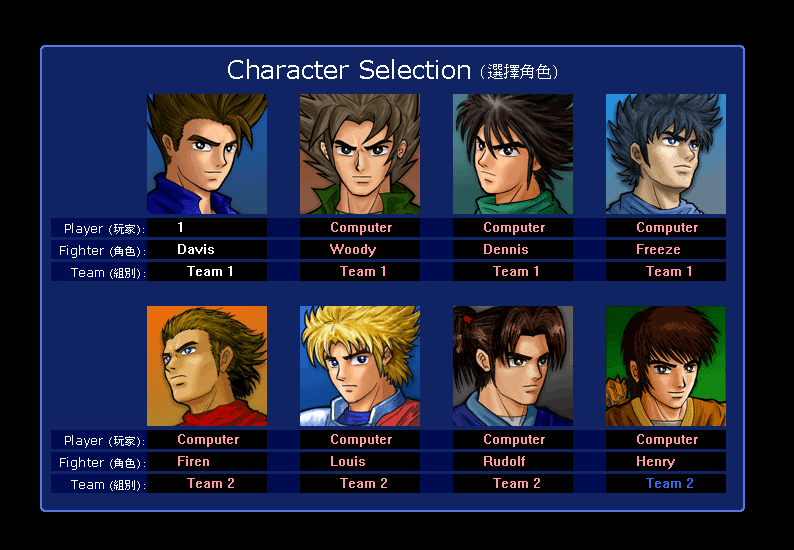
Little Fighter 2 is a popular freeware PC fighting game byMarti Wong & Starsky Wong in 1999. The game supports up to 4 human players on one computer and a total of 8 characters using online play or computer-controlled opponents. Chracters are controlled using the keyboard or a gamepad. All keys can be set via a configuration menu.
Requirement: Windows
Download
Homepage





